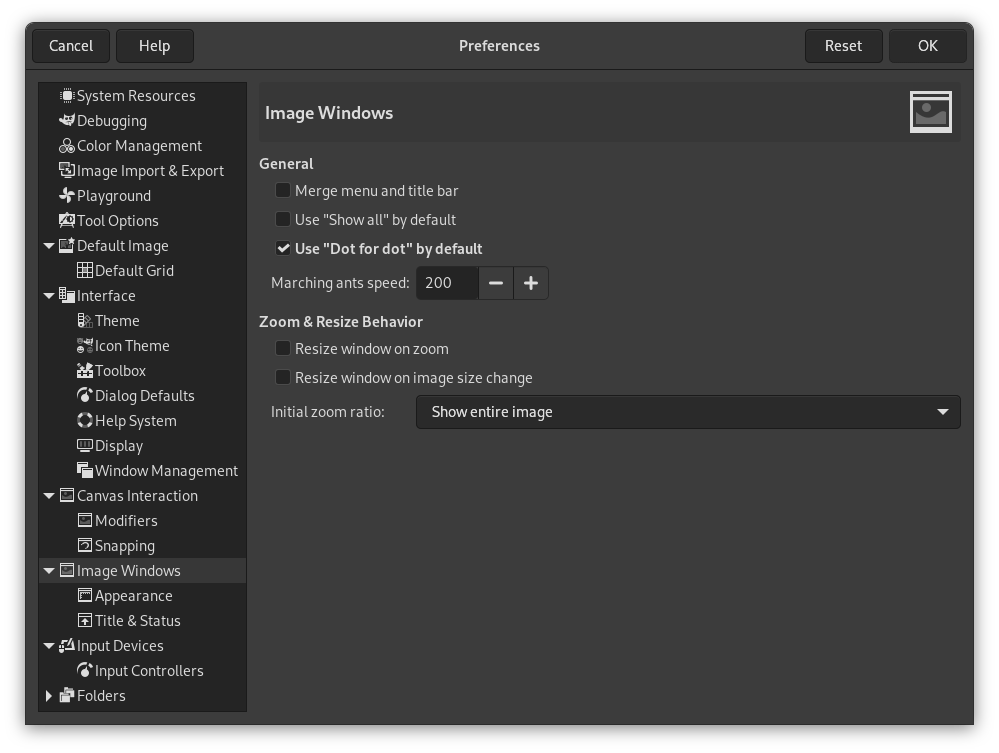This page lets you customize several aspects of the behavior of image windows.
Všeobecné
- Merge menu and titlebar
-
When enabled the titlebar and the menu will be shown together in one bar. This can be useful to save some vertical space on your screen. This requires a restart before it takes effect.
- Use „Show all“ by default
-
This sets the default behavior for Show all option. When opening a new image the setting here will be applied, and can then be overridden from the View menu when needed.
- Use „Dot for dot“ by default
-
Using „Dot for dot“ means that at 1:1 zoom, each pixel in the image is scaled to one pixel on the display. If „Dot for dot“ is not used, the size is determined by the X and Y resolution of the displayed image. See the Scale Image section for more information.
- Rychlost běhu čar
-
When you create a selection, the edge of it is shown as a dashed line with dashes that appear to move, marching slowly along the boundary: they are jokingly called „marching ants“. The smaller the value entered here, the faster the ants march.
Chování přibližování a změny velikosti
- Měnit velikost okna dle přiblížení
-
This setting only affects Multi-window mode.
Pokud je tato volba aktivní, mění se při změně přiblížení obrázku automaticky i velikost okna. Pokud aktivní není, zůstává velikost okna stejná bez ohledu na přibližování.
- Resize window on image size change
-
This setting only affects Multi-window mode.
If this option is checked, then each time you change the size of the image, by cropping or resizing it, the image window will automatically resize to follow. Otherwise, the image window will maintain the same size.
- Počáteční přiblížení
-
Zde lze zvolit, zda se mají obrázky otvírat s přiblížením umožňujícím jejich pohodlné zobrazení na displeji, nebo zda se mají otevírat se 100% přiblížením. Pokud je zvolena druhá možnost a obrázek je přiliš veliký, bude po otevření viditelná jen jeho část (je ovšem samozřejmě možné prohlížet obrázek celý pomocí rolovacích lišt).