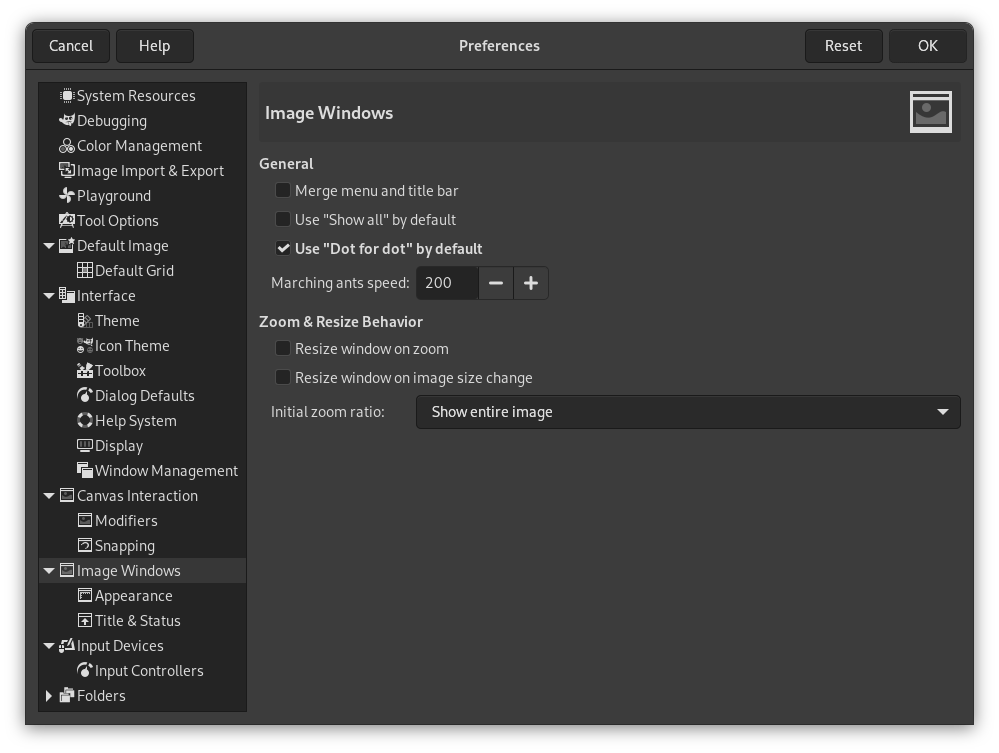Αυτή η σελίδα σας επιτρέπει την προσαρμογή πολλών πτυχών συμπεριφοράς των παραθύρων εικόνας.
The preferences dialog can be accessed from the main menu, through → .
Γενικά
- Merge menu and titlebar
-
When enabled the titlebar and the menu will be shown together in one bar. This can be useful to save some vertical space on your screen. This requires a restart before it takes effect.
- Χρήση από προεπιλογή του «Εμφάνιση όλων»
-
This sets the default behavior for Show all option. When opening a new image the setting here will be applied, and can then be overridden from the View menu when needed.
- Χρήση από προεπιλογή του «κουκκίδα για κουκκίδα»
-
Using «Dot for dot» means that at 1:1 zoom, each pixel in the image is scaled to one pixel on the display. If «Dot for dot» is not used, the size is determined by the X and Y resolution of the displayed image. See the Scale Image section for more information.
- Ταχύτητα κινούμενων στιγμών
-
When you create a selection, the edge of it is shown as a dashed line with dashes that appear to move, marching slowly along the boundary: they are jokingly called «marching ants». The smaller the value entered here, the faster the ants march.
Συμπεριφορά εστίασης και αλλαγής μεγέθους
- Αλλαγή μεγέθους παραθύρου στην εστίαση
-
This setting only affects Multi-window mode.
Εάν αυτή η επιλογή επισημανθεί, τότε κάθε φορά που εστιάζετε την εικόνα, το παράθυρο εικόνας θα αλλάξει μέγεθος αυτόματα για να το ακολουθήσει. Διαφορετικά, το παράθυρο εικόνας θα διατηρήσει το ίδιο μέγεθος όταν εστιάζετε την εικόνα.
- Αυξομείωση παραθύρου στην αλλαγή μεγέθους εικόνας
-
This setting only affects Multi-window mode.
If this option is checked, then each time you change the size of the image, by cropping or resizing it, the image window will automatically resize to follow. Otherwise, the image window will maintain the same size.
- Αρχικός λόγος εστίασης
-
Μπορείτε να διαλέξετε είτε να έχετε εικόνες, όταν πρωτοανοίγουν, κλιμακωμένες έτσι ώστε η συνολική εικόνα να ταιριάζει άνετα στην οθόνη σας, ή αλλιώς εμφανίζεται σε εστίαση 1:1. Εάν επιλέξετε την δεύτερη επιλογή και η εικόνα είναι υπερβολικά μεγάλη για να ταιριάξει στην οθόνη σας, τότε το παράθυρο εικόνας θα δείξει μόνο ένα μέρος της (αλλά μπορείτε να την κυλήσετε σε άλλα μέρη).