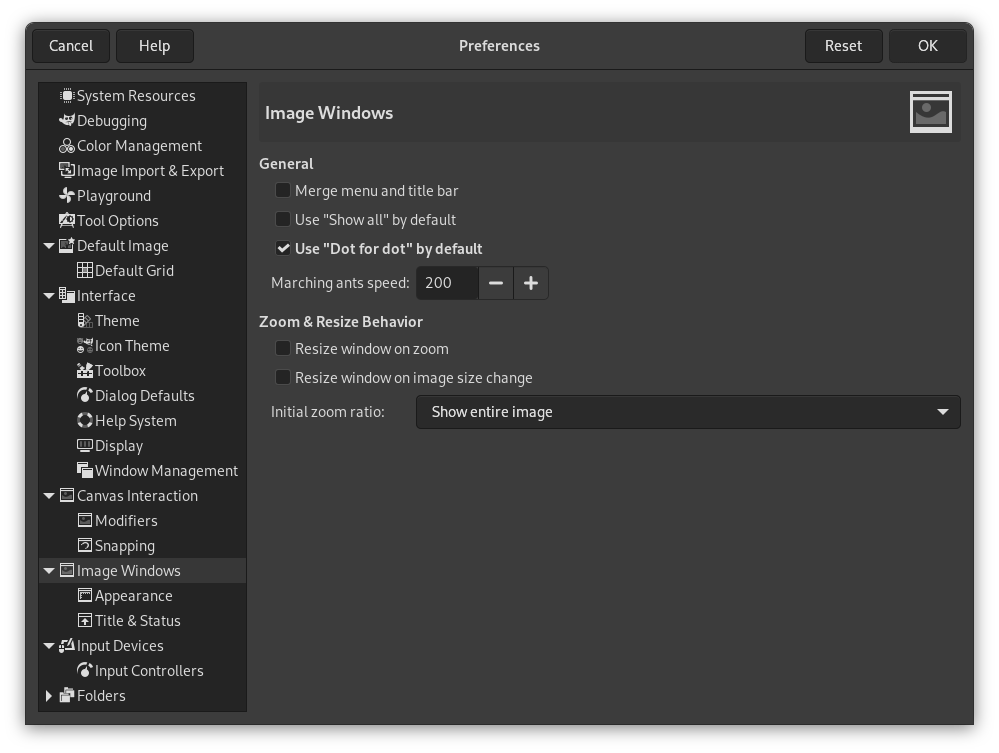This page lets you customize several aspects of the behavior of image windows.
General
- Merge menu and titlebar
-
When enabled the titlebar and the menu will be shown together in one bar. This can be useful to save some vertical space on your screen. This requires a restart before it takes effect.
- Use “Show all” by default
-
This sets the default behavior for Show all option. When opening a new image the setting here will be applied, and can then be overridden from the View menu when needed.
- Use “Dot for dot” by default
-
Using “Dot for dot” means that at 1:1 zoom, each pixel in the image is scaled to one pixel on the display. If “Dot for dot” is not used, the size is determined by the X and Y resolution of the displayed image. See the Scale Image section for more information.
- Velocidad del «desfile de hormigas»
-
When you create a selection, the edge of it is shown as a dashed line with dashes that appear to move, marching slowly along the boundary: they are jokingly called “marching ants”. The smaller the value entered here, the faster the ants march.
Comportamiento de la redimensión y la ampliación
- Redimensionar la ventana al ampliar
-
This setting only affects Multi-window mode.
Si esta opción está activada, cada vez que amplia la imagen, la ventana de la imagen se redimensionará automáticamente para seguirla. Si no, la ventana de la imagen mantendrá el mismo tamaño cuando amplía la imagen.
- Resize window on image size change
-
This setting only affects Multi-window mode.
If this option is checked, then each time you change the size of the image, by cropping or resizing it, the image window will automatically resize to follow. Otherwise, the image window will maintain the same size.
- Proporción de la ampliación inicial
-
Puede elegir tener las imágenes escaladas y así la imagen entera rellena holgadamente su pantalla, o que se muestre ampliada a 1:1, cuando se abren por primera vez. Si elige la segunda opción, y la imagen es demasiado grande para rellenar su pantalla, la ventana de la imagen sólo mostrará parte de ella (pero podrá desplazarse a las otras partes).