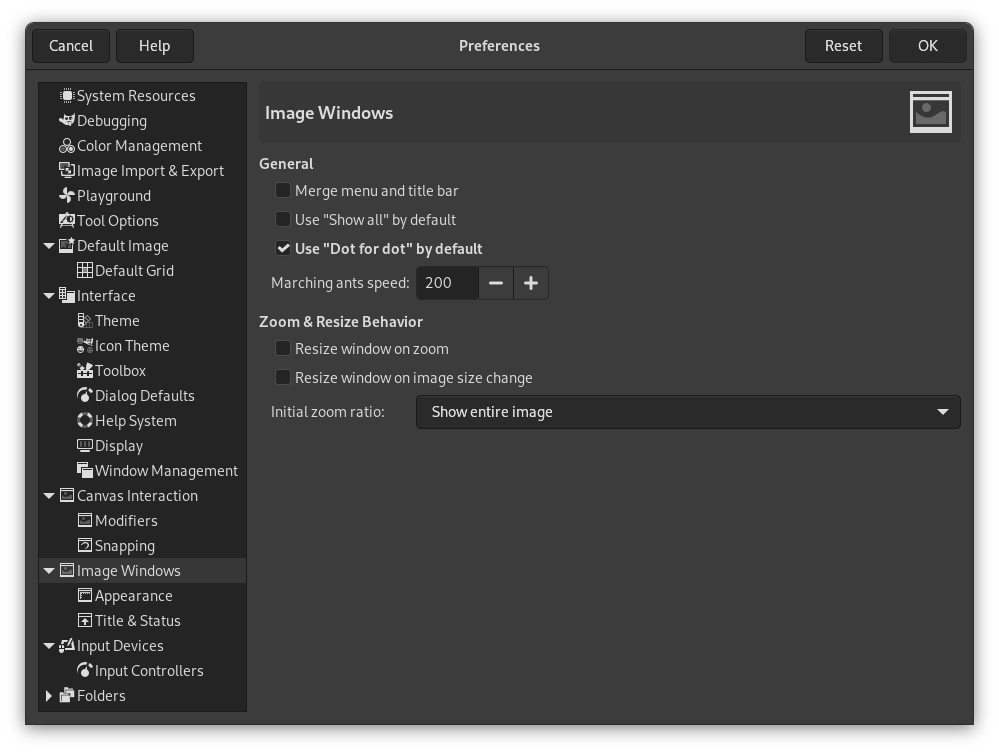This page lets you customize several aspects of the behavior of image windows.
The preferences dialog can be accessed from the main menu, through → .
일반
- Merge menu and titlebar
-
When enabled the titlebar and the menu will be shown together in one bar. This can be useful to save some vertical space on your screen. This requires a restart before it takes effect.
- Use “Show all” by default
-
This sets the default behavior for Show all option. When opening a new image the setting here will be applied, and can then be overridden from the View menu when needed.
- Use “Dot for dot” by default
-
Using “Dot for dot” means that at 1:1 zoom, each pixel in the image is scaled to one pixel on the display. If “Dot for dot” is not used, the size is determined by the X and Y resolution of the displayed image. See the Scale Image section for more information.
- 선택의 점선이 움직이는 속도
-
When you create a selection, the edge of it is shown as a dashed line with dashes that appear to move, marching slowly along the boundary: they are jokingly called “marching ants”. The smaller the value entered here, the faster the ants march.
확대와 크기 조정시 동작
- 확대시 창 크기 조정
-
This setting only affects Multi-window mode.
이 옵션을 체크하면 이미지를 확대/축소 할때마다 이미지에 맞게 이미지 창의 크기가 변경됩니다.
- Resize window on image size change
-
This setting only affects Multi-window mode.
If this option is checked, then each time you change the size of the image, by cropping or resizing it, the image window will automatically resize to follow. Otherwise, the image window will maintain the same size.
- 초기 확대 비율
-
이미지를 열었을 때 창 크기에 맞게 축소하여 보여줄 것인지, 아니면 원래 크기대로 보여줄 것인지 결정합니다. 1:1 비율로 보여주기를 선택하면, 이미지가 클 경우 이미지의 일부만 표시되고 창에 스크롤바가 생깁니다.