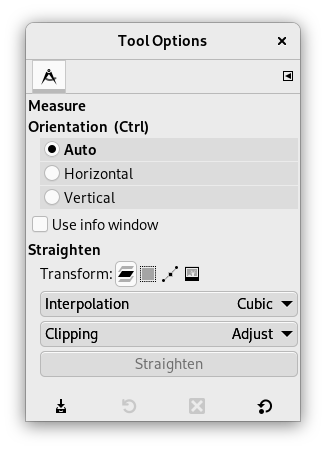The Measure Tool is used to gain knowledge about pixel distances in your working image. By clicking and dragging the mouse button, you can determine the angle and number of pixels between the point of click and where the mouse pointer is located. The information is displayed on the status bar or can also be displayed in the Info Window.
A common use case for „Measure“ is to calculate the angle of rotation when horizon is uneven on a photo. To rotate in order to straighten the horizon, click the Straighten button after measuring the angle.
This button can be used in straightening horizontal or vertical lines up: the starting point comes with a small bar that shows the direction.
Wenn Sie die loslassen und über den zuerst gewählten Punkt bewegen, verwandelt sich der Mauszeiger in ein Verschiebesymbol, und Sie können den ersten Punkt verschieben.
Die gemessenen Werte werden in der Statuszeile am unteren Rand des Bildfensters angezeigt:
-
Abstand zwischen dem ersten Messpunkt und der aktuellen Position des Mauszeigers, in Pixeln.
-
Winkel für den angezeigten Quadranten im Wertebereich von 0° bis 90°.
-
Koordinaten des Mauszeiger relativ zum ersten Messpunkt.
There are different possibilities to activate the tool:
-
From the main menu: → .
-
By clicking the tool icon
in the Toolbox.
- Umschalt
-
While holding down the Shift key, click and drag from an existing endpoint to create a second measurement line from this endpoint. The angle between the two lines will be displayed. Any endpoint can be moved by clicking and dragging. So, you can measure any angle on the image:
Abbildung 14.138. Shift modifier
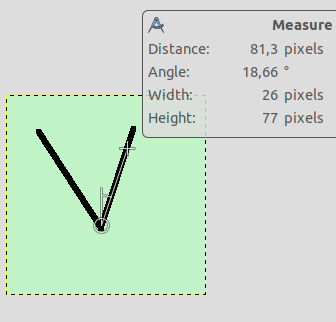
Click on start point and drag following a side of the angle.
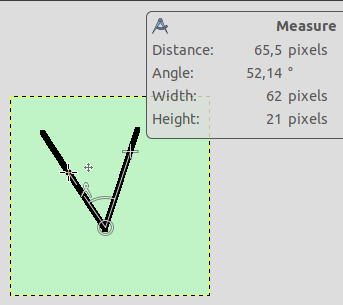
Then, Shift-click on start point and drag following the other side of the angle: you get the value of this particular angle.
- Strg
-
Wenn Sie die Strg-Taste gedrückt halten, wird das Werkzeug in den Modus »Beschränkte gerade Linie« geschaltet. Die Linie rastet jeweils immer bei einem Winkel ein, welcher einem Vielfachen von 15 Grad entspricht (z.B. 0, 15, 30, usw.).
Ctrl key pressed and click on an end point creates a horizontal guide. The mouse pointer goes with the
 icon.
icon.
In Horizontal or Vertical Orientation modes, Ctrl also toggles between Horizontal and Vertical.
- Alt
-
Alt key and click on an end point creates a vertical guide.
- Strg+Alt
-
Mit dieser Tastenkombination können Sie die komplette Messung inklusive Anfangs- und Endpunkt verschieben.
Mit der Tastenkombination Strg+Alt und einem Klick auf einen Messpunkt erzeugen Sie eine horizontale und eine vertikale Hilfslinie.
Normally, tool options are displayed in a window attached under the Toolbox as soon as you activate a tool. If they are not, you can access them from the main menu through → → which opens the option window of the selected tool. The available tool options can also be accessed by double clicking the corresponding tool icon in the Toolbox.
- Orientation (Ctrl)
-
In the Auto mode (default), will snap to the smallest angle between the measure line and the vertical or horizontal direction. Horizontal and Vertical allow to override this behavior by specifying explicitly what it should be.
- Info-Fenster verwenden
-
This option will display an Info Window dialog that details the measure tool results. The results are more complete than on the status bar.
- Straighten
-
Transform, Interpolation, and Clipping are treated in Abschnitt 4.1.1, „Eigenschaften“. Here is an example for straightening a path:
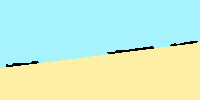
Ausgangsbild
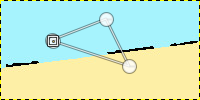
Draw path
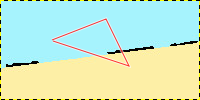
Make path visible
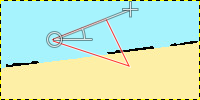
Draw measure line on the segment you want to straighten
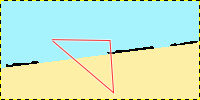
Straighten
Abbildung 14.140. „Straighten“ clipping options
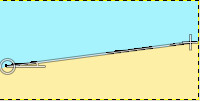
Draw measure line
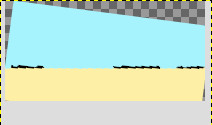
Straighten with „Adjust“ option
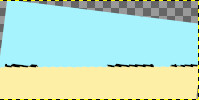
Straighten with „Clip“ option
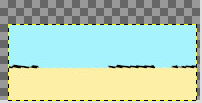
Straighten with „Crop to result“ option
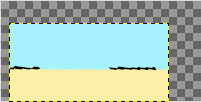
Straighten with „Crop with aspect“ option
: click on this button to perform straightening.
Sie können Flächen nicht direkt messen, aber Sie können das Histogramm verwenden, das Ihnen die Anzahl der Pixel in einer Auswahl liefert.