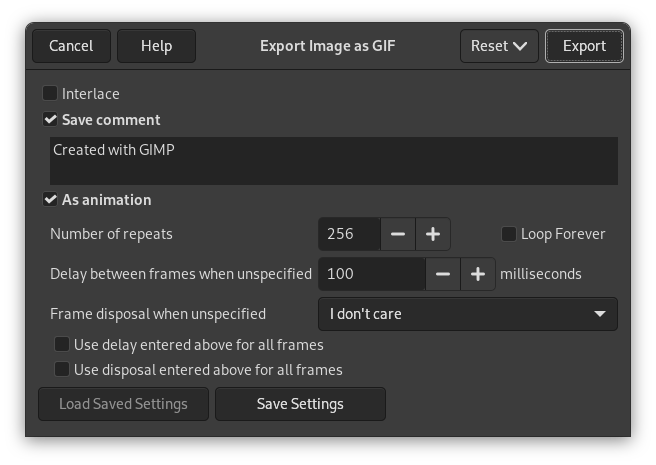![[Aviso]](images/warning.png)
|
Aviso |
|---|---|
|
The GIF file format does not support some basic image properties such as partial transparency and print resolution. GIMP also only supports exporting with a maximum of 256 colors. For best results, set your image to indexed mode when you intend to export to GIF. If you care for these properties, use a different file format like PNG. |
- GIF Options
-
- Interlace
-
Marcar «entrelazar» permite que una imagen en una página web se muestre progresivamente según se descarga. La muestra progresiva de la imagen es útil en conexiones con velocidades bajas, porque puede para una imagen sin interés; entrelazar se usa poco hoy en día con las conexiones más rápidas.
- Save comment
-
Los comentarios de GIF sólo soportan caracteres ASCII de 7 bits. Si usa un carácter fuera del conjunto ASCII de 7 bits, GIMP guardará la imagen sin comentario y le informará de que no se guardó el comentario.
- Animated GIF Options
-
When working on an animation, the name of the layer can be used to specify certain parameters. For more details see exporting animations.
Note: exporting a GIF animation does not support layer groups.
- As animation
-
When this option is checked, the image will be exported as an animation. Note that this option will be disabled (and the animation options will not be visible) if the image has only one layer.
- Number of repeats
-
You can set how many times the animation will repeat before it stops. This value is ignored if Loop forever is checked.
- Bucle infinito
-
Cuando está opción está marcada, la animación se repetirá hasta que la pare.
- Delay between frames when unspecified
-
You can set the delay, in milliseconds, between frames if it has not been set before. In this case, you can modify every delay in the Layers dialog. Note that some operating systems and applications may override with a lower frame rate due to computer speed, performance, or other technical limitations.
- Frame disposal when unspecified
-
If this has not been set before, you can set how frames will be superimposed. You can select among three options:
-
No me importa: puede usar esta opción si todas las capas son opacas. Las capas se sobrescriben con la de abajo.
-
Cumulative layers (combine): previous frames will not be deleted when a new one is displayed.
-
Un cuadro por capa (reemplazar): los cuadros previos se eliminan antes de mostrar un cuadro previo.
-
- Usar el retraso introducido anteriormente para todos los cuadros
-
The Delay between frames when unspecified value will be used for all frames.
- Usar el orden introducido anteriormente para todos los cuadros
-
The Frame disposal when unspecified value will be used for all frames.