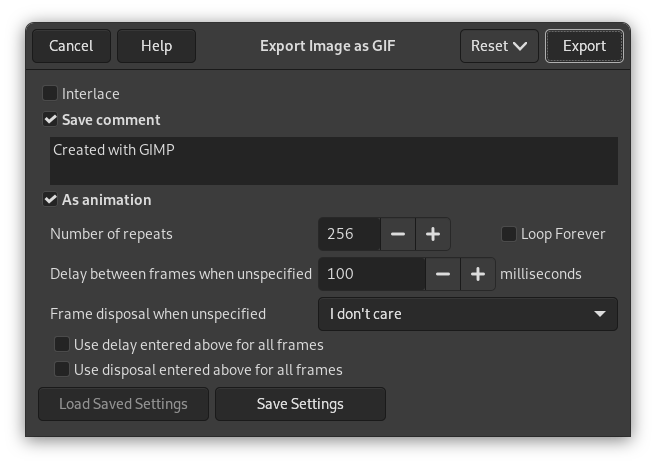![[Предупреждение]](images/warning.png)
|
Предупреждение |
|---|---|
|
Формат GIF не поддерживает некоторые основные свойства изображения, такие как частичная прозрачность и разрешение при печати. GIMP также поддерживает экспорт только с максимальным количеством 256 цветов. Для достижения наилучших результатов установите индексированный режим для изображения, если вы собираетесь экспортировать его в GIF. Если вам важны эти свойства, используйте другой формат файла, например PNG. |
- Параметры GIF
-
- Чересстрочность
-
Выбор этого параметра позволяет показывать изображение на вебсайте постепенно по мере загрузки. Постепенный показ хорош при медленной связи, потому загрузку изображения можно отменить, если оно вас не интересует. Чересстрочность не так полезна сейчас, когда скорость подключения возросла.
- Сохранить комментарий
-
Комментарии GIF поддерживают только 7-битные символы ASCII. Если вы используете символ вне набора ASCII 7 бит, то GIMP сохранит изображение без комментария, а также уведомит, что комментарий не сохраняется.
- Параметры анимированных изображений GIF
-
При работе над анимацией имя слоя можно использовать для указания определённых параметров. Подробнее см. в разделе экспорт анимации.
Примечание: экспорт анимации GIF не поддерживает группы слоёв.
- Как анимацию
-
Если флажок установлен, изображение будет экспортировано как анимация. Обратите внимание, что этот параметр будет отключён (и параметры анимации не будут отображаться), если изображение имеет только один слой.
- Количество повторений
-
Вы можете задать, сколько раз анимация будет повторяться, прежде чем остановится. Это значение игнорируется, если установлен флажок Бесконечный цикл.
- Бесконечный цикл
-
При выборе этого параметра, анимация будет повторяться, пока её не остановить.
- Задержка между кадрами, если не указана
-
Здесь можно указать задержку в миллисекундах между кадрами, если она не была указана до этого. В этом случае можно изменить задержку для каждого кадра в диалоге слоёв. Обратите внимание, что некоторые операционные системы и приложения могут использовать более низкую частоту кадров из-за скорости, производительности и других технических ограничений компьютера.
- Расположение кадра, если не указано
-
Если не указано до этого, позволяет указать, как кадры будут накладываться друг на друга. Есть три варианта выбора:
-
Не важно: этот параметр можно использовать, когда все слои непрозрачны. Каждый слой закроет слой под собой.
-
Наложение слоёв (объединение): предыдущие кадры не будут удалены при показе нового.
-
Один кадр на слой (замена): предыдущие кадры будут удалены до показа нового.
-
- Использовать задержку выше для всех кадров
-
Значение Задержка между кадрами, если не указана будет использовано для всех кадров.
- Использовать расположение выше для всех кадров
-
Значение Расположение кадра, если не указано будет использовано для всех кадров.