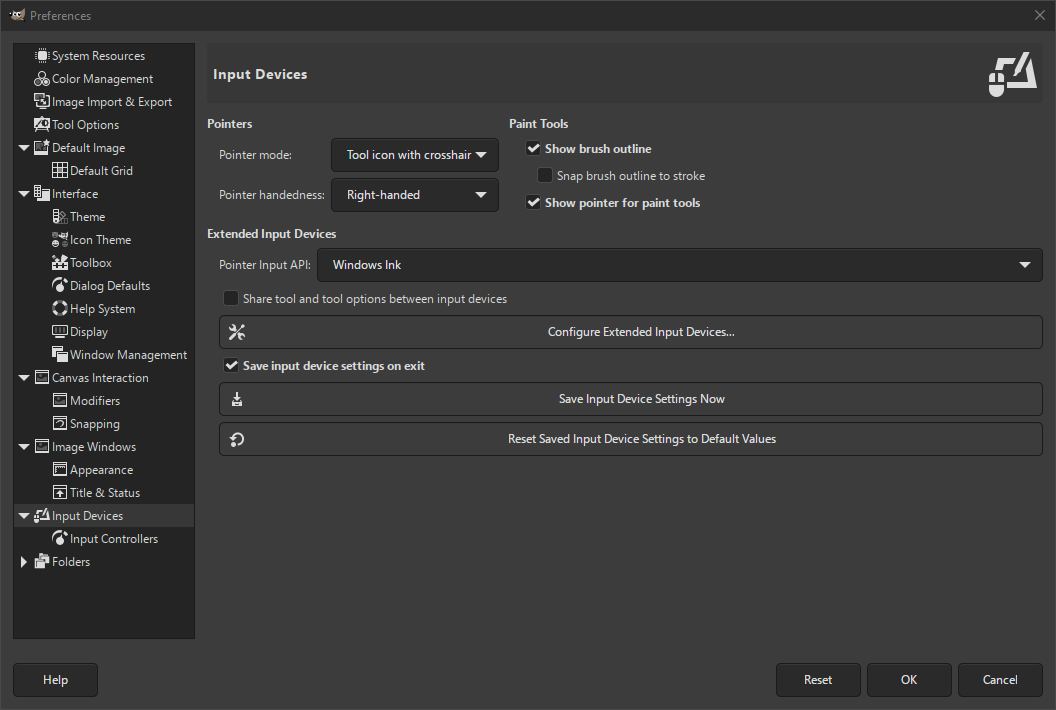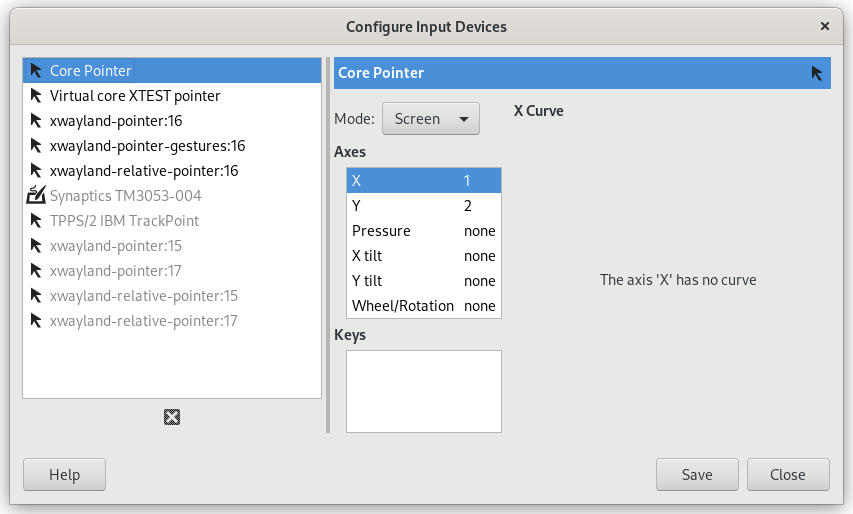The preferences dialog can be accessed from the main menu, through → .
Pointers and Paint Tools
- Pointer mode
-
This option has no effect unless Show pointer for paint tools is checked. If it is, you have three choices: Tool icon, which causes a small iconic representation of the currently active tool to be shown beside the cursor; Tool icon with crosshair, which shows the icon as well as a crosshair indicating the center of the cursor; or Crosshair only.
- Pointer handedness
-
This option decides the direction of the pointer. The default is Right-handed. When Left-handed is chosen, the pointer is flipped horizontally.
- Näytä siveltimen ääriviiva
-
Jos tämä vaihtoehto on valittuna, kun käytät maalaustyökalua, siveltimen ääriviiva on näkyvissä kuvassa samalla kun liikutat kursoria ympäriinsä. Hitailla järjestelmillä, jos sivellin on hyvin iso, tämä voi ajoittain aiheuttaa viivettä GIMPin kyvyssä seurata liikkeitäsi: Jos näin käy, kytkemällä tämä pois voi auttaa. Muutoin tulet varmasti löytämään sen hyvin hyödylliseksi.
- Snap brush outline to stroke
-
This requires Show brush outline to be enabled. When this setting is also enabled, the brush outline will snap to individual dabs when painting. The dabs are where the brush paints on the canvas.
- Show pointer for paint tools
-
Jos tämä vaihtoehto on valittuna, kursori näytetään. Tämä on siveltimen ääriviivan lisäksi, jos siveltimen ääriviiva näytetään. Kursorin tyyppi määritellään seuraavassa vaihtoehdossa.
Lisäsyöttölaitteet
- Pointer Input API
-
This setting is only present on Windows. On Windows, when you use a touch screen, or a pen to draw on a tablet, there are two ways for GIMP to interact with it. This setting lets you choose which one to use.
In general for newer drawing devices, Windows Ink is the preferred way. If that doesn't work for you, try the older Wintab API.
- Share tool and tool options between input devices
-
When enabled, the same tool and tool options will be used for all input devices. No tool switching will occur when the input device changes.
- Määritä lisäsyöttölaitteet
-
This button opens a dialog that allows you to configure the input devices associated with your computer: tablet, MIDI keyboard, etc. If you have a tablet, you will see a dialog like this:
For each of the input devices you can set its Mode. This decides how GIMP translates the input from the device to your screen. For a mouse this is usually set to disabled and for other devices to Screen.
The only other choice for mode is Window. Currently there don't seem to be any differences with Screen. Unless you know what you are doing, this is better left alone.
- Tallenna syöttölaitteiden asetukset poistuessa
-
When you check this box, GIMP remembers the tool, color, pattern, and brush you were using the last time you quit.
- Tallenna syöttölaitteiden asetukset nyt
-
This immediately saves the current input device settings.
- Palauta tallennettut syöttölaitteiden asetukset oletusarvoihin
-
Poista asetuksesi ja palauta oletusasetukset