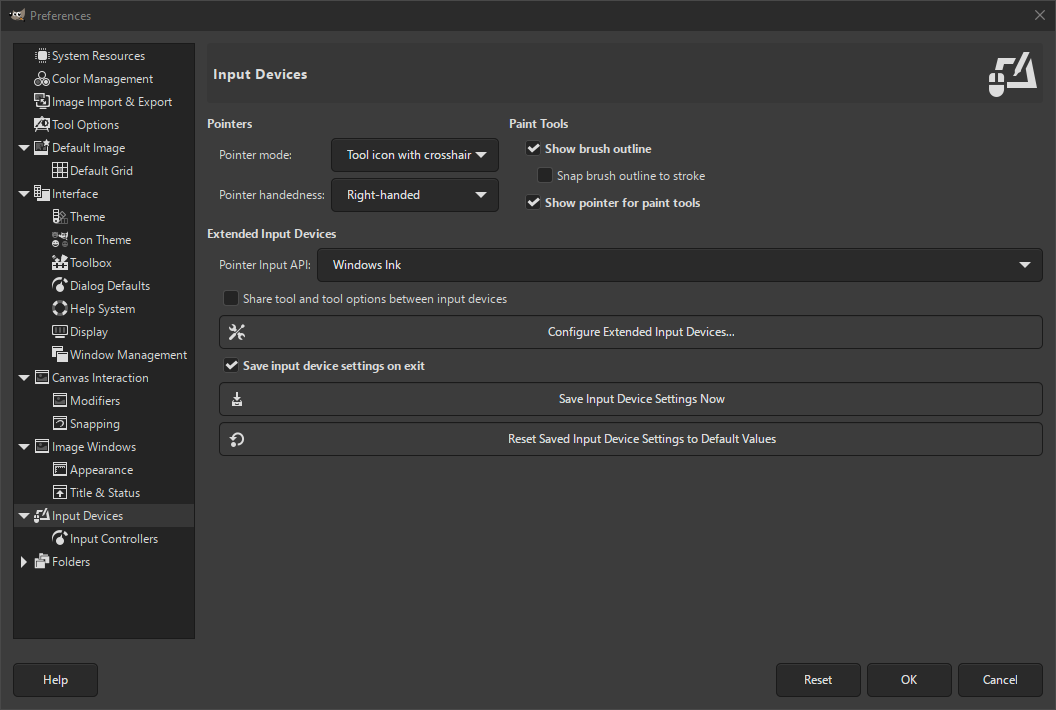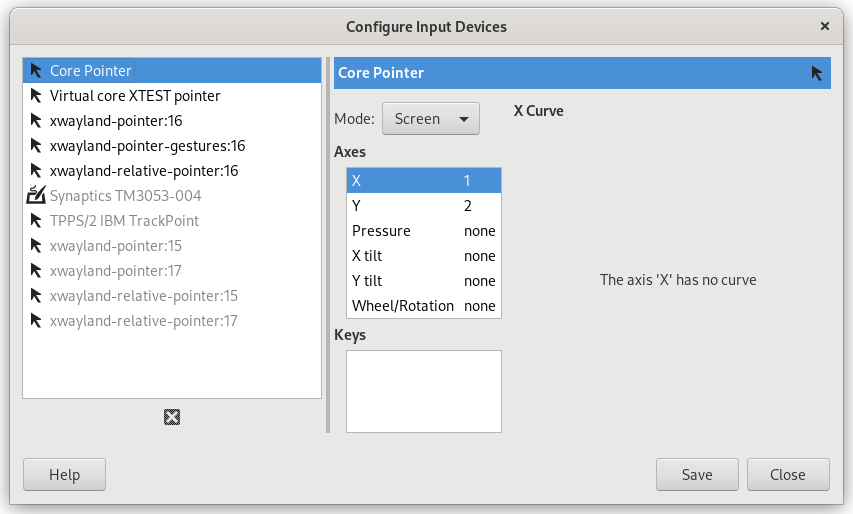Pointers and Paint Tools
- Pointer mode
-
This option has no effect unless Show pointer for paint tools is checked. If it is, you have three choices: Tool icon, which causes a small iconic representation of the currently active tool to be shown beside the cursor; Tool icon with crosshair, which shows the icon as well as a crosshair indicating the center of the cursor; or Crosshair only.
- Pointer handedness
-
This option decides the direction of the pointer. The default is Right-handed. When Left-handed is chosen, the pointer is flipped horizontally.
- Mostrar el contorno del pincel
-
Si esta opción está marcada, cuando usa una herramienta de pintura, el contorno del pincel se mostrará sobre la imagen cuando mueva el puntero. En sistemas lentos, si el pincel es muy grande, esto podría producir retardos en la habilidad de GIMP para seguir sus movimientos: si es su caso, desactivarlo podría ayudarle. En caso contrario, seguramente, lo encontrará bastante útil.
- Snap brush outline to stroke
-
This requires Show brush outline to be enabled. When this setting is also enabled, the brush outline will snap to individual dabs when painting. The dabs are where the brush paints on the canvas.
- Show pointer for paint tools
-
Si está marcada, se mostrará un cursor. El tipo de opción se muestra en la siguiente opción.
Dispositivos de entrada extendidos
- Pointer Input API
-
This setting is only present on Windows. On Windows, when you use a touch screen, or a pen to draw on a tablet, there are two ways for GIMP to interact with it. This setting lets you choose which one to use.
In general for newer drawing devices, Windows Ink is the preferred way. If that doesn't work for you, try the older Wintab API.
- Compartir herramientas y opciones de herramientas entre dispositivos de entrada
-
Cuando está activado, se usarán las mismas herramientas y sus opciones para todos los dispositivos de entrada. No se cambiará de herramienta al cambiar el dispositivo de entrada.
- Configurar los dispositivos de entrada extendidos
-
This button opens a dialog that allows you to configure the input devices associated with your computer: tablet, MIDI keyboard, etc. If you have a tablet, you will see a dialog like this:
For each of the input devices you can set its Mode. This decides how GIMP translates the input from the device to your screen. For a mouse this is usually set to disabled and for other devices to Screen.
The only other choice for mode is Window. Currently there don't seem to be any differences with Screen. Unless you know what you are doing, this is better left alone.
- Guardar la configuración del dispositivo de entrada al salir
-
Cuando marca esta casilla, GIMP recuerda la herramienta, el color, el patrón y el pincel que estaba usando la última vez que salió.
- Guardar la configuración del dispositivo de entrada ahora
-
This immediately saves the current input device settings.
- Restablecer la configuración guardada del dispositivo de entrada a los valores predeterminados
-
Borrar su configuración y restablecer la predeterminada.