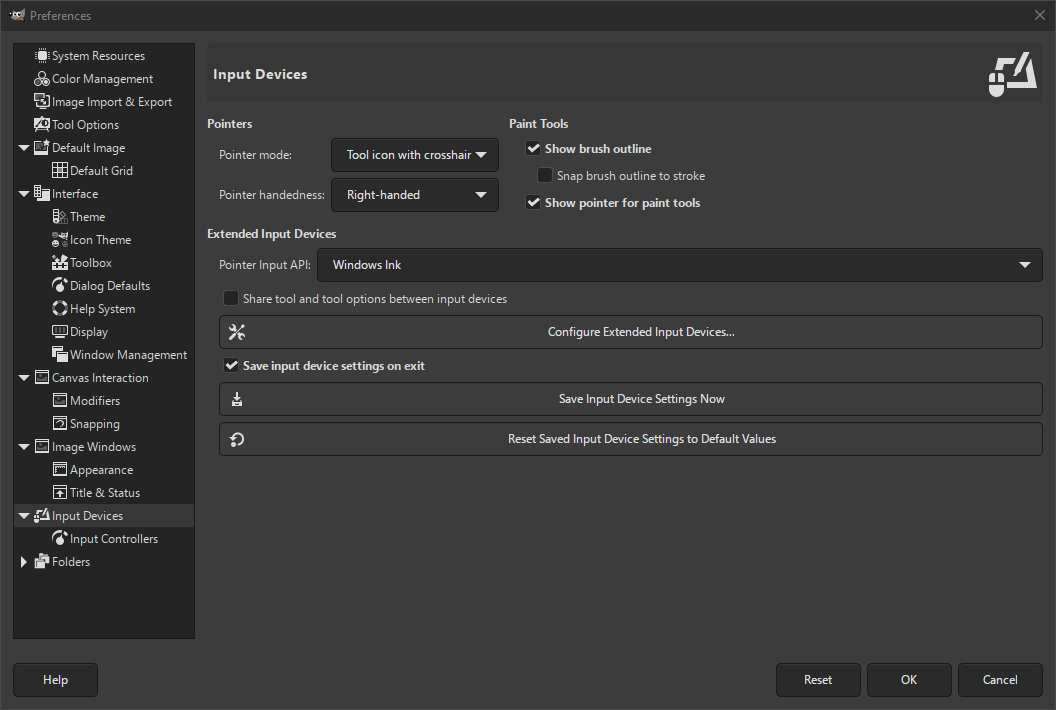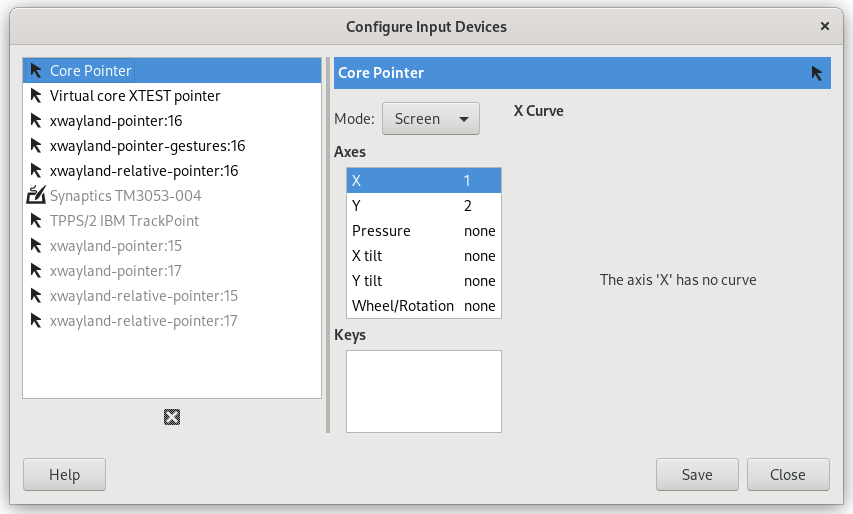Указатели и инструменты рисования
- Режим указателя
-
Этот параметр бесполезен, если не установлен флажок «Показывать курсор мыши в режиме рисования». Если флажок установлен, можно выбрать один из трёх вариантов: «Значок инструмента», показывающий около курсора небольшой значок текущего активного инструмента; «Значок инструмента с перекрестием», который показывает значок вместе с перекрестием, обозначающим центр курсора; или «Только перекрестие».
- Направление указателя
-
Этот параметр определяет направление указателя. По умолчанию Для правшей. Если выбрана опция Для левшей, указатель поворачивается горизонтально.
- Показывать контур кисти
-
Если этот флажок установлен, то при использовании инструментов рисования курсор будет принимать форму выбранной кисти. Если кисть очень большого размера, то на слабых системах курсор может не успевать следовать за вашими движениями. Если это так, то отключение этого параметра поможет решить проблему. В остальном такой способ отображения курсора очень удобен.
- Контур кисти прилипает к штриху
-
Для этого необходимо включить Показывать контур кисти. Если эта настройка также включена, контур кисти будет привязываться к отдельным мазкам при рисовании. Мазки — это места, где кисть рисует на холсте.
- Показывать курсор мыши в режиме рисования
-
Если этот флажок установлен, то кроме формы кисти при рисовании будет отображаться и курсор. Тип курсора определяется следующим параметром.
Расширенные устройства ввода
- API ввода для указателя
-
Этот параметр присутствует только в Windows. В Windows, когда вы используете сенсорный экран или перо для рисования на планшете, GIMP может взаимодействовать с ним двумя способами. Эта настройка позволяет выбрать, какой из них использовать.
Как правило, для новых устройств для рисования предпочтительнее использовать Windows Ink. Если вам это не подходит, попробуйте использовать более старый API Wintab.
- Разделять инструменты и их параметры между устройствами ввода
-
Когда включено, все устройства ввода используют один и тот же инструмент и те же параметры. При смене устройства ввода инструменты переключаться не будут.
- Настройка дополнительных устройств ввода
-
Эта кнопка позволяет настроить устройства, подключённые к вашему компьютеру: планшет, MIDI клавиатуру и пр. Если у вас есть планшет, вы увидите подобный диалог:
Для каждого из устройств ввода вы можете установить Режим. Это определяет, как GIMP будет переводить входные данные с устройства на экран. Для мыши обычно устанавливается значение отключено, а для других устройств — Экран.
Единственный другой вариант режима — Окно. В настоящее время не существует никаких различий с режимом Экран. Если вы не знаете, что делаете, лучше не трогать этот режим.
- Сохранять параметры устройств ввода при выходе
-
Если этот флажок установлен, то GIMP запомнит инструмент, цвет, текстуру и кисть, используемые в последний раз перед выходом.
- Сохранить параметры устройств ввода сейчас
-
Немедленно сохраняет текущие параметры устройства ввода.
- Восстановить параметры устройств ввода по умолчанию
-
Удаляет ваши настройки и восстанавливает настройки по умолчанию.