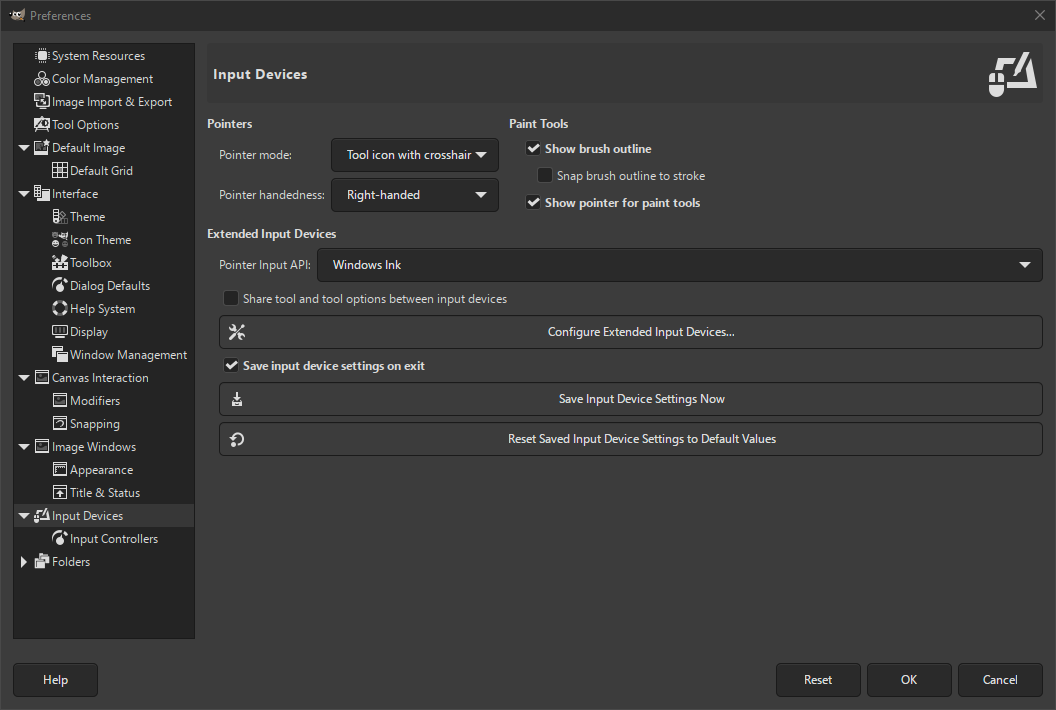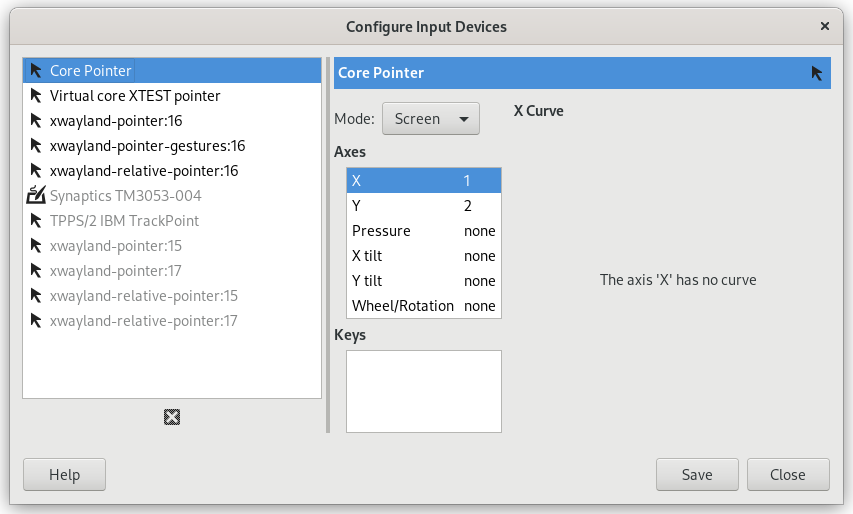The preferences dialog can be accessed from the main menu, through → .
Pointers and Paint Tools
- Pointer mode
-
This option has no effect unless Show pointer for paint tools is checked. If it is, you have three choices: Tool icon, which causes a small iconic representation of the currently active tool to be shown beside the cursor; Tool icon with crosshair, which shows the icon as well as a crosshair indicating the center of the cursor; or Crosshair only.
- Pointer handedness
-
This option decides the direction of the pointer. The default is Right-handed. When Left-handed is chosen, the pointer is flipped horizontally.
- Rodyti teptuko kontūrą
-
Jeigu ši parinktis pažymėta, naudojant piešimo įrankį paveikslėlyje bus rodomas teptuko kontūras, kai judinsite žymiklį. Lėtose sistemose, jeigu teptukas yra labai didelis, dėl to atliekant judesius GIMP gali šiek tiek vėluoti: tokiu atveju išjungus šią parinktį situacija gali pagerėti. Priešingu atveju ji jums tikriausiai bus gana naudinga.
- Snap brush outline to stroke
-
This requires Show brush outline to be enabled. When this setting is also enabled, the brush outline will snap to individual dabs when painting. The dabs are where the brush paints on the canvas.
- Show pointer for paint tools
-
Jeigu ši parinktis pažymėta, bus rodomas žymiklis. Jeigu rodomas teptuko kontūras, prie jo bus pridėtas šis žymiklis. Žymiklio tipą nurodo kita parinktis.
Išplėstiniai įvesties įrenginiai
- Pointer Input API
-
This setting is only present on Windows. On Windows, when you use a touch screen, or a pen to draw on a tablet, there are two ways for GIMP to interact with it. This setting lets you choose which one to use.
In general for newer drawing devices, Windows Ink is the preferred way. If that doesn't work for you, try the older Wintab API.
- Share tool and tool options between input devices
-
When enabled, the same tool and tool options will be used for all input devices. No tool switching will occur when the input device changes.
- Konfigūruoti išplėstiniu įvesties įrenginius
-
This button opens a dialog that allows you to configure the input devices associated with your computer: tablet, MIDI keyboard, etc. If you have a tablet, you will see a dialog like this:
For each of the input devices you can set its Mode. This decides how GIMP translates the input from the device to your screen. For a mouse this is usually set to disabled and for other devices to Screen.
The only other choice for mode is Window. Currently there don't seem to be any differences with Screen. Unless you know what you are doing, this is better left alone.
- Išeinant išsaugoti įvesties įrenginių parametrus
-
When you check this box, GIMP remembers the tool, color, pattern, and brush you were using the last time you quit.
- Išsaugoti įvesties įrenginių parametrus dabar
-
This immediately saves the current input device settings.
- Atstatyti numatytąsias įvesties įrenginių parametrų reikšmes
-
Ištrina jūsų parametrus ir atstato numatytuosius parametrus.