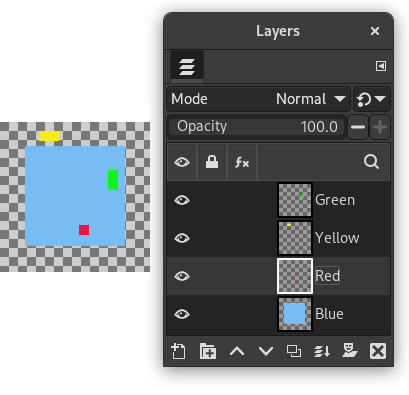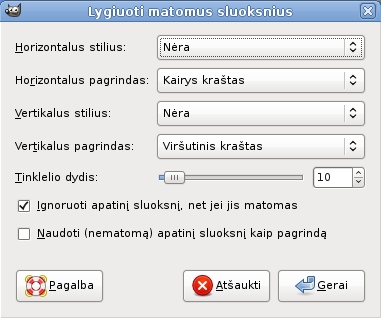Su komanda galite labai tiksliai nurodyti matomų sluoksnių (pažymėtų „akies“ piktograma) padėtį. Šis tikslumas ypatingai naudingas dirbant su animacijomis, kuriose paprastai yra daug mažų sluoksnių. Spustelėjus komandą parodomas dialogas, kuriame galite pasirinkti kaip turėtų būti lygiuojami sluoksniai.
-
You can access this command from the main menu through → . There is no default keyboard shortcut. If the image holds a single layer only, you get a message from GIMP telling that there must be more than one layer in the image to execute the command.
The examples in the Description of the “Align Visible Layers” dialog section all use the same starting image. The image contains four layers. The order of those layers from top to bottom is as follows:
-
Green, vertical rectangle (top layer)
-
Yellow, horizontal rectangle
-
Red, small square
-
Blue, larger square (bottom layer)
The command aligns layers based on their boundaries. In the example image, each layer's boundary is adjusted to match the perimeter of the shape in that layer. For information about how to adjust a layer's boundary, see Layer Boundary Size. You can also use a command such as Crop Layers to Content to automatically adjust a layer's boundary.
![[Pastaba]](images/note.png)
|
Pastaba |
|---|---|
|
In the examples, the Ignore the bottom layer even if visible checkbox is left checked. The bottom layer, which is the larger blue square, is then not affected by any of the alignment operations. |
- Horizontal style, Vertical style
-
Šios parinktys nurodo kaip sluoksniai turėtų būti perkelti vienas kito atžvilgiu. Galite pasirinkti:
-
Nėra: Atitinkamai nebus jokių horizontalios arba vertikalios padėties pokyčių.
-
Surinkti: matomi sluoksniai bus lygiuojami matomojoje srityje, parinkčių Horizontalus pagrindas ir Vertikalus pagrindas nurodytu būdu. Jeigu kaip Horizontalų pagrindą pasirinksite Dešinį kraštą, sluoksniai gali išnykti iš matomosios srities. Juos galite grąžinti padidindami matomąją sritį. Jeigu pažymėsite parinktį Naudoti (nematomą) apatinį sluoksnį kaip , sluoksniai bus lygiuojami apatinio sluoksnio viršutiniame kairiajame kampe.
Pav. 16.73. Example Use of Collect: Layers Aligned to Left Edge of the Canvas
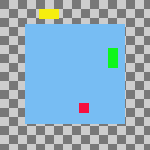
Originalus paveikslėlis
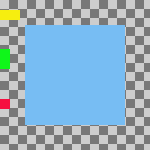
Horizontal style: Collect , Horizontal base: Left edge.
Sluoksniai buvo perkelti horizontaliai, kad jų kairieji kraštai būtų lygiuojami prie kairiojo matomosios srities krašto.
Pav. 16.74. Example Use of Collect: Layers Aligned to Left Edge of the Bottom Layer
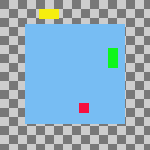
Originalus paveikslėlis
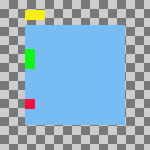
Same parameters as the previous example, but with the Use the (invisible) bottom layer as the base checkbox checked.
Sluoksniai buvo perkelti horizontaliai, kad jų kairieji kraštai lygiuotųsi su kairiuoju apatinio sluoksnio kraštu.
-
Fill (left to right); Fill (top to bottom): The visible layers will be arranged left to right (or top to bottom) on the canvas according to their order in the layer stack.
The top layer in the stack will be aligned with the layer that currently has the leftmost (or uppermost) position on the canvas. The bottom layer in the stack will be aligned with the layer that currently has the rightmost (or bottommost) position on the canvas. All other visible layers will be evenly distributed between those two positions according to their order in the layer stack.
Your choice of Horizontal base (or Vertical base) determines how the top and bottom layers are aligned with their respective target layers. For example, if you choose Right edge as the Horizontal base, the right edge of the top and bottom layers will be aligned with the right edge of their target layers.
![[Pastaba]](images/note.png)
Pastaba If the Use the (invisible) bottom layer as the base checkbox is checked, the top layer in the stack will be aligned with the current position of the bottom layer in the stack, instead of the leftmost (or uppermost) layer on the canvas.
Pav. 16.75. Example Use of Fill: Layers Filled Left to Right
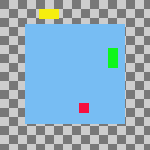
Originalus paveikslėlis
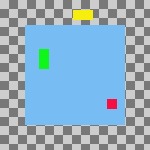
Horizontal style: Fill (left to right), Horizontal base : Left edge.
The top layer in the stack, the green one, was aligned with the layer that had the leftmost position on the canvas. The bottom layer in the stack, the red one, was aligned with the layer that had the rightmost position on the canvas. The yellow layer is placed between the other two.
Pav. 16.76. Example Use of Fill: Layers Filled Left to Right With the Bottom Layer as the Base
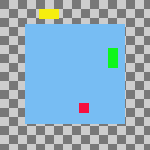
Originalus paveikslėlis
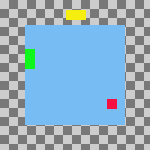
Same parameters as the previous example, but with the Use the (invisible) bottom layer as the base checkbox checked.
The top layer in the stack, the green one, is aligned with the left edge of the base layer. The bottom layer in the stack, the red one, was aligned with the layer that had the rightmost position on the canvas. The yellow layer is placed between the other two.
-
Užpildyti (iš dešinės į kairę); Užpildyti (iš apačios į viršų): šie parametrai veikia panašiai į aprašytuosius aukščiau, tačiau užpildoma priešinga kryptimi.
Pav. 16.77. Example Use of Fill: Layers Filled Bottom to Top With the Bottom Layer as the Base
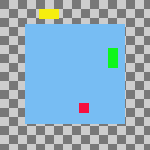
Originalus paveikslėlis
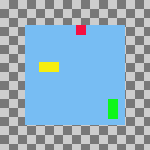
Vertical style: Fill (bottom to top), Vertical base : Top edge, Use the (invisible) bottom layer as the base: checked.
The bottom layer in the stack, the red one, is aligned with the top edge of the base layer. The top layer in the stack, the green one, was aligned with the top edge of the of the layer that had the lowest position on the canvas. The yellow layer is placed between the other two.
Norint naudoti „Užpildymo“ parinktis, paveikslėlyje turi būti bent trys matomi sluoksniai.
-
Snap to grid: The visible layers will be aligned with a grid. Use the Grid setting to define the spacing of the grid. The base that you select will be aligned with its closest grid line. For example, if you select Left edge from the Horizontal base list, the left edge of each layer will be aligned with the grid line that is closest to the layer's left edge.
In the following example, the image grid is turned on and its spacing set to the same value as the Grid setting. This is only to help demonstrate the effect of the Snap to grid option. You don't need to turn on the image grid and none of its settings are used when you align layers.
Pav. 16.78. Example Use of Snap to Grid: Layers Aligned to Top Left Corner of Grid Squares
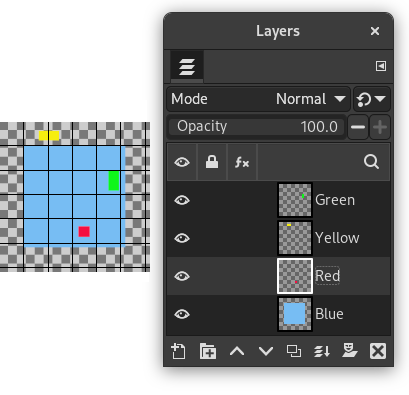
Original image with an added 30 pixel image grid
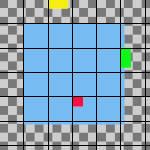
Horizontal style: Snap to grid, Horizontal base: Left edge, Vertical style : Snap to grid, Vertical base: Top edge , Grid: 30
Each layer other than the base is aligned with the top left corner of a 30 by 30 pixel grid square.
-
- Grid
-
If you choose the Snap to grid option from either the Horizontal style or Vertical style lists, the Grid setting defines the spacing of the grid to which layers are aligned.