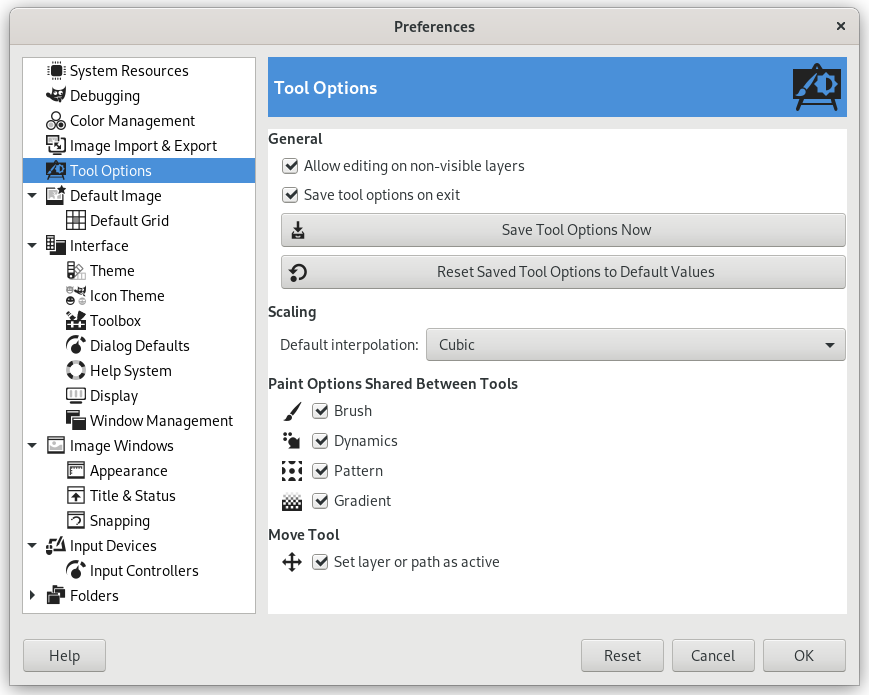Tento dialog umožňuje nastavit několik aspektů chování nástrojů.
Všeobecné
- Allow editing on non-visible layers
-
You can edit layers with disabled visibility (the eye icon in the layer dock).
- Save tool options on exit
-
When enabled, the Tool Options of all tools will be saved when closing GIMP.
- Save Tool Options Now
-
This immediately saves the current Tool Options of all tools.
- Reset Saved Tool Options To Default Values
-
This resets the Tool Options of all tools to their default values.
Scaling
- Default interpolation
-
When you scale something, each pixel in the result is calculated by interpolating several pixels in the source. This option determines the default interpolation method: it can always be changed, though, in the Interpolation settings of the Transform Tool Options.
The available interpolation methods are described in detail in the Interpolation documentation of the Transform tools.
Možnosti kreslení sdílené mezi nástroji
- Brush, Dynamics, Pattern, Gradient, Expand Layers
-
Můžete se rozhodnout, zda změna stopy a dalších nastavení pro jeden nástroj zapříčiní odpovídající změnu pro všechny další nástroje, nebo zda má každý jednotlivý nástroj (tužka, štětec, sprej atd.) používat své vlastní nastavení a pamatovat si stopu atd., která byla naposledy nastavena u něj.
Move Tool
- Nastavit vrstvu či cestu jako aktivní
-
By default, the Move Tool does not change which layers or paths are selected. When you enable this setting, the layer or path you are moving is set as the active layer or path.