Figura 4.2. Esmena la selecció amb el menú "Selecciona"
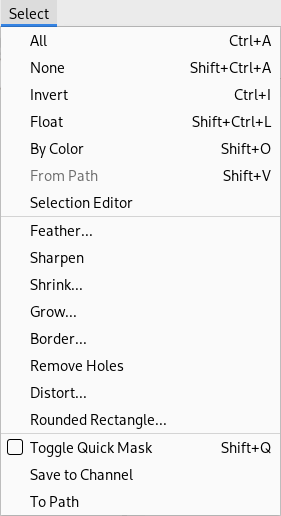
Al menú Selecciona trieu «Tot» per a assegurar-vos que tot està seleccionat, trieu «Cap» per a suprimir la selecció o «Inverteix» per a invertir l'àrea seleccionada.
Com explicar-ho: És possible que hàgiu seleccionat prèviament una part de la imatge, però ara esteu intentant treballar en una altra part que no està dins la selecció. Cerqueu el contorn de la selecció i comproveu si és on voleu que sigui.
Com solucionar-ho: Hi ha un parell de possibilitats.
-
If you can't see any selection, there may be a very small one, or it is outside the visible area on your screen, or it can even be one that contains no pixels. If this is the case, either display the selection via → → , or remove the selection via → or the shortcut Shift+Ctrl+A.
-
Si podeu veure una selecció i penseu que esteu dins d'ella, és possible que sigui al contrari del que sembla. La manera més fàcil de saber-ho és prement el botó Màscara ràpida: l'àrea seleccionada quedarà clara i l'àrea no seleccionada s'emmascarà. Si aquest és el problema, podeu resoldre'l escollint «Inverteix» al menú (després de desactivar la «Màscara ràpida» si encara la teniu habilitada).
![[Nota]](images/note.png)
|
Nota |
|---|---|
|
Si fent això s'ha destruït una selecció que volíeu conservar, utilitzeu «Desfés» (Ctrl+Z) per a restaurar-la i, a continuació, podem continuar esbrinant quin és el problema. |



