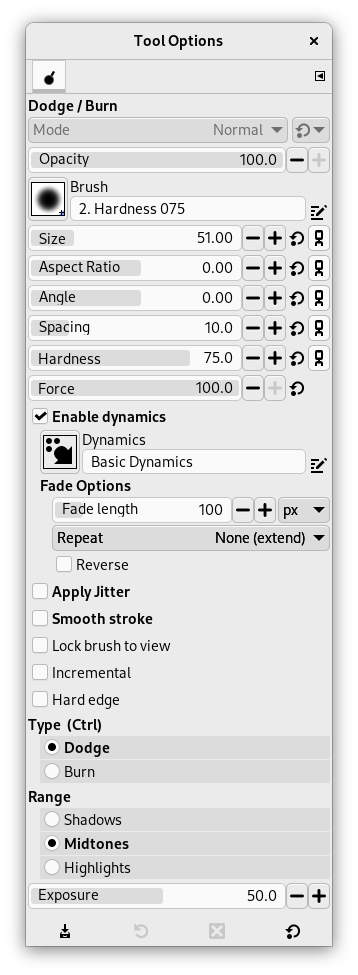The Dodge or Burn tool uses the current brush to lighten or darken the colors in your image. The mode will determine which type of pixels are affected.
There are different possibilities to activate the tool:
-
From the main menu: → → .
-
By clicking the tool icon
in the Toolbox.
-
By pressing the Shift+D keyboard shortcut.
- Ctrl
-
Toggle between dodge or burn types. The type will remain switched until Ctrl is released.
- Shift
-
Shift places the Dodge or Burn tool into straight line mode. Holding Shift while clicking the mouse will Dodge or Burn in a straight line. Consecutive clicks will continue Dodge or Burn in straight lines that originate from the end of the last line.
Normally, tool options are displayed in a window attached under the Toolbox as soon as you activate a tool. If they are not, you can access them from the main menu through → → which opens the option window of the selected tool. The available tool options can also be accessed by double clicking the corresponding tool icon in the Toolbox.
- Mode, Krytí, Brush, Velikost, Aspect Ratio, Úhel, Spacing, Hardness, Force, Dynamics, Dynamics Options, Aplikovat chvění, Smooth Stroke, Lock brush to view, Incremental mode is a tool option that is shared by several brush tools, except those which have a „rate“ control, which automatically implies an incremental effect. You can set it by checking the Incremental checkbox in the toolbox for the tool (Paintbrush, Pencil and Eraser).
- See the Common Paint Tool Options for a description of tool options that apply to many or all paint tools.
- Hard edge
-
This option gives a hard contour to the treated area.
- Typ
-
The dodge effect lightens colors.
The burn effect darkens colors.
- Rozsah
-
There are three modes:
-
Shadows restricts the effect to darkest pixels.
-
Midtones restricts the effect to pixels of average tone.
-
Highlights restricts the effect to lightest pixels.
-
- Exposure
-
Exposure defines how much the tool effect will be strong, as a more or less exposed photograph. Default slider is 50 but can vary from 0 to 100.