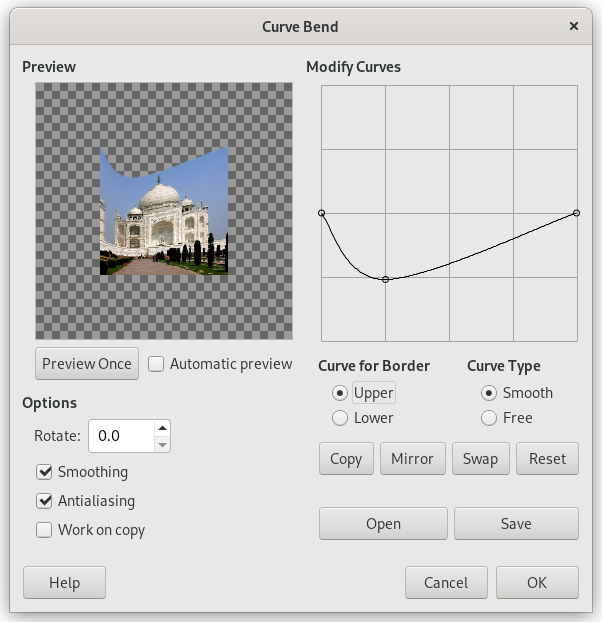Obrázek 17.101. Applying example for the Curve Bend filter

Original image

Filter „Curve Bend“ applied
Tento filtr umožňuje zkřivit aktivní vrstvu či výběr pomocí definice křivek. Zkreslení je aplikováno plynule od jednoho okraje k druhému.
- Preview
-
Náhled zobrazuje změny dříve, než filtr aplikujete stisknutím tlačítka OK.
- Preview once
-
Tímto tlačítkem lze aktualizovat náhled kdykoliv podle potřeby.
- Náhled automaticky
-
With this option, preview is changed in real time. This needs much calculation and may lengthen work. It is particularly evident when using „Rotation“.
- Options
-
- Rotate
-
Zde lze nastavit úhel aplikace filtru (0-360° proti směru hodinových ručiček). Nula je výchozí nastavení, znamená, že je filtr aplikován ve svislém směru. Je-li nastaveno 90°, je filtr aplikován ve vodorovném směru.
- Smoothing, Vyhlazování
-
Zkreslení může vytvářet zubaté okraje. Aktivace těchto voleb může problém částečně vyřešit.
- Work on copy
-
Je-li aktivní tato volba, vytvoří se nová vrstva nazvaná
Curve_bend_dummy_layer_b, která se stane vrstvou aktivní, což umožňuje prohlédnout-si výsledek v plné velikosti ještě před stisknutím tlačítka .
- Upravit křivky
-
V této mřížce je vodorovná úsečka s uzlem na každém konci, která ve výchozím stavu reprezentuje horní okraj obrázku. Kliknutím na křivku se vytvoří nový uzel, který lze přetahovat a měnit tak tvar křivky. Křivka může obsahovat mnoho uzlů.
You can have only two curves on the grid, one for the so named „upper“ border and the other for the so named „lower“ border. You can activate one of them by checking the Upper or Lower radio button.
If you use the Free Curve Type option, the curve you draw will replace the active curve.
- Křivka hranic
-
There you can select whether the active curve must be applied to the Upper or the Lower border, according to the rotation.
![[Výstraha]](images/caution.png)
Výstraha Remember that the curve border depends on the rotation. For example, with Rotate = 90° the upper curve will actually be applied to the left border.
- Typ křivky
-
With the Smooth option, you get automatically a well rounded curve when you drag a node.
The Free option allows you to draw a curve freely. It will replace the active curve.
- Tlačítka
-
- Kopírovat
-
Kopírovat : Zkopíruje aktivní křivku do křivky pro druhý okraj.
- Zrcadlit
-
Zrcadlit : Zkopíruje zrcadlový obraz aktivní křivky do křivky pro druhý okraj.
- Prohodit
-
Swap the Upper and Lower curves.
- Reset
-
Obnovit: Zruší aktivní křivku a obnoví výchozí rovnou úsečku.
- Otevřít
-
Otevřít: Načte křivku ze souboru.
- Uložit
-
Uložit: Uloží křivku do souboru.