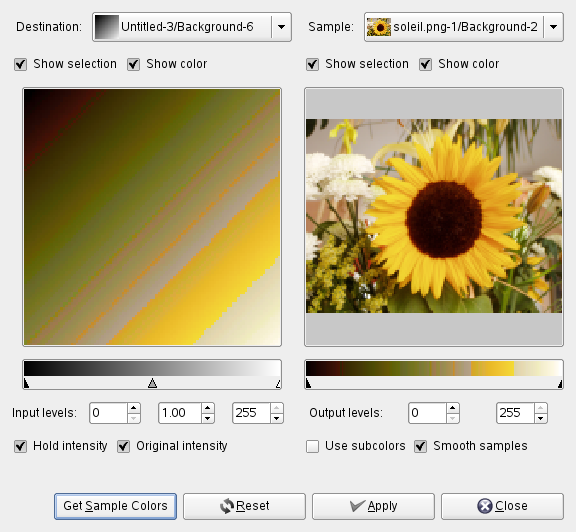Obrázek 16.196. Example for the „Sample Colorize“ filter

Original image

Filter „Sample Colorize“ applied
Tento filtr lze vyvolat z nabídky okna obrázku volbou → → → .
Dialog filtru je rozdělen na dvě části, cílovou vlevo a část se vzorem vpravo.
- Destination, Sample
-
Implicitně náhled zobrazuje obrázek, z jehož okna byl filtr vyvolán.
The sample can be the whole preview, or a selection of this preview. With the drop list, you can select another sample-image among the names of images present on your screen when you called the filter. If you choose From Gradient (or From Inverse Gradient), the selected gradient in Gradient Dialog (or its inverse) will be the sample. It will be displayed into the gradient bar below the sample preview. The sampling preview is grayed out and two cursors allow you to select the gradient range that will be applied to the image or selection.
Destination is, by default, the source image. The drop list displays the list of images present on your screen when you evoked the filter and allow you to select another destination image. If there is a selection in this image, it will be grayscale, else the whole preview will be grayscale.
- Show selection
-
Tato volba přepíná mezi celým obrázkem a výběrem, pokud výběr existuje.
- Show color
-
This option toggles between colors and grayscale.
- Input levels
-
Jste-li s výsledky v cílovém náhledu spokojeni, lze je aplikovat do obrázku stisknutím tlačítka .
- Output levels
-
Tato pole fungují stejně jako trojúhelníky v liště přechodu – omezují škálu barev, která bude aplikována do cílového obrázku. Umožňují hranice zadat přesněji, číselně. Výsledek se interaktivně promítá přímo do cílového náhledu.
- Hold intensity
-
Pokud je tato volba aktivní, bude průměrný jas cílového obrázku stejný, jako zdrojového obrázku.
- Original intensity
-
Pokud je tato volba aktivní, nejsou nastavení vstupních úrovní brána v potaz. Zůstane tak zachována původní intenzita.
- Získat vzorky barev
-
When you click on this button, the gradient bar below the sample preview displays colors of the sample. If your sample holds few colors, transitions may be abrupt. Check Smooth samples option to improve them.
Use subcolors is more difficult to understand. Let's say first that in a grayscale image there is information only for Value (luminosity, more or less light). In a RGB image, each pixel has information for the three colors and Value. So, pixels with different color may have the same Value. If this option is checked, colors will be mixed and applied to Destination pixels having that Value. If it is unchecked, then the dominating color will be applied.