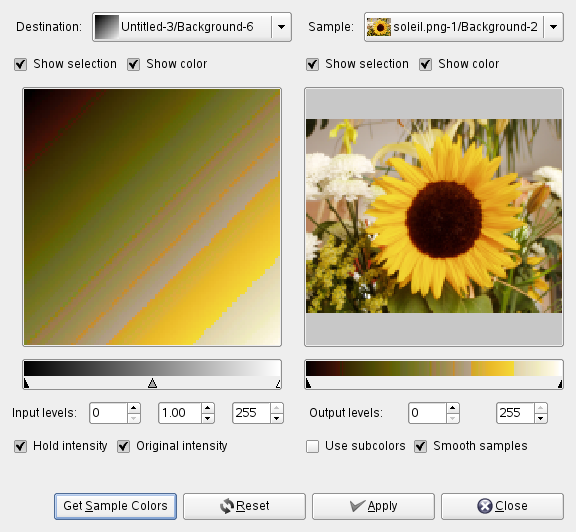Figura 16.203. Ejemplo del filtro “Colorear desde muestra”

Imagen original

Filtro “Colorear desde muestra” aplicado
Este filtro le permite colorear imágenes antiguas en blanco y negro mapeando una imagen a color original o un degradado.
La ventana de este filtro está dividida en dos partes: destino en la izquierda, muestra en la derecha.
- Destination, Sample
-
De manera predeterminada, la vista previa de la imagen mostrada reproduce la imagen sobre la que invocó el filtro.
The sample can be the whole preview, or a selection of this preview. With the drop list, you can select another sample-image among the names of images present on your screen when you called the filter. If you choose From Gradient (or From Inverse Gradient), the selected gradient in Gradient Dialog (or its inverse) will be the sample. It will be displayed into the gradient bar below the sample preview. The sampling preview is grayed out and two cursors allow you to select the gradient range that will be applied to the image or selection.
Destination is, by default, the source image. The drop list displays the list of images present on your screen when you evoked the filter and allow you to select another destination image. If there is a selection in this image, it will be grayscale, else the whole preview will be grayscale.
- Show selection
-
Esta opción alterna entre la imagen entera o la selección si existe.
- Show color
-
This option toggles between colors and grayscale.
- Input levels
-
Tres cajas de entrada y tres deslizadores que permiten fijar la importancia de los tonos oscuros, tonos medios y tonos claros. El resultado aparece, interactivamente, en la vista previa de destino.
- Output levels
-
Dos cajas de entrada y dos deslizadores que actúan igual: limitan el rango de color que se aplicará en la imagen destino. Puede elegir este rango con precisión. El resultado aparece, interactivamente, en la vista previa de destino.
- Hold intensity
-
Si esta opción está marcada, la intensidad media de la luz de la imagen destino será la misma que la de la imagen origen.
- Original intensity
-
Si esta opción está marcada, la configuración de los niveles de intensidad de entrada no se tendrán en cuenta: se preservará la intensidad original.
- Obtener colores de muestra
-
When you click on this button, the gradient bar below the sample preview displays colors of the sample. If your sample holds few colors, transitions may be abrupt. Check Smooth samples option to improve them.
Use subcolors is more difficult to understand. Let's say first that in a grayscale image there is information only for Value (luminosity, more or less light). In a RGB image, each pixel has information for the three colors and Value. So, pixels with different color may have the same Value. If this option is checked, colors will be mixed and applied to Destination pixels having that Value. If it is unchecked, then the dominating color will be applied.