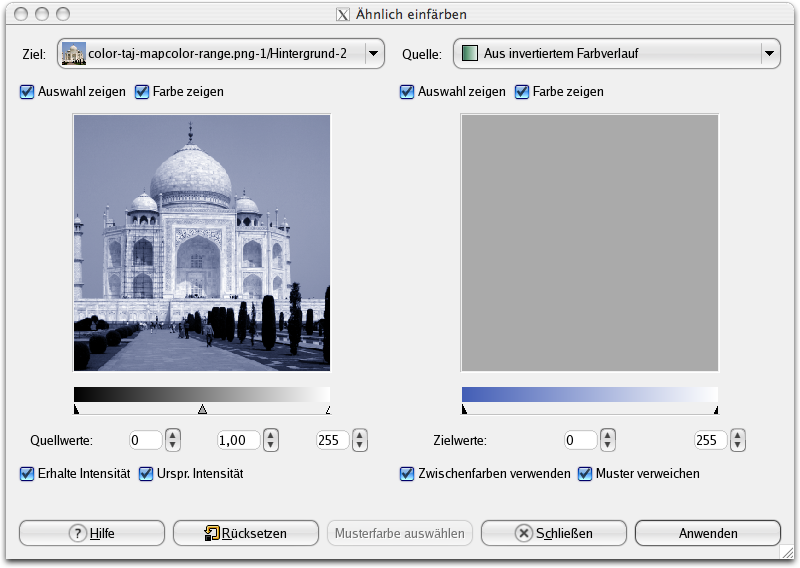Abbildung 16.196. Anwendungsbeispiel für das Filter „Kolorieren“

Originalbild

Filter „Kolorieren“ angewandt
Mit diesem Filter können Sie Schwarzweißbilder unter Verwendung eines Farbverlaufes oder eines Bildes einfärben.
Das Dialogfenster mit den Filtereigenschaften ist in zwei Bereiche gegliedert. Auf der linken Seite befindet sich das Zielbild, auf der rechten Seite die Quelle zur Einstellung der Einfärbung.
- Destination, Sample
-
Standardmäßig wird die Vorschau für Quelle und Ziel auf der Basis des Bildes erstellt, für das Sie das Filter aufgerufen haben.
The sample can be the whole preview, or a selection of this preview. With the drop list, you can select another sample-image among the names of images present on your screen when you called the filter. If you choose From Gradient (or From Inverse Gradient), the selected gradient in Gradient Dialog (or its inverse) will be the sample. It will be displayed into the gradient bar below the sample preview. The sampling preview is grayed out and two cursors allow you to select the gradient range that will be applied to the image or selection.
Destination is, by default, the source image. The drop list displays the list of images present on your screen when you evoked the filter and allow you to select another destination image. If there is a selection in this image, it will be grayscale, else the whole preview will be grayscale.
- Show selection
-
Mit diesem Kontrollkästchen können Sie zwischen dem gesamten Bild und einer eventuell existierenden Auswahl umschalten.
- Show color
-
This option toggles between colors and grayscale.
- Input levels
-
Mit Hilfe dieser drei Eingabefelder, beziehungsweise alternativ mittels der zugeordneten Schieberegler, können Sie die Gewichtung von Schatten, Mitteltönen und Lichtern einstellen.
- Output levels
-
Hier stehen Ihnen zwei Eingabefelder und zwei Schieberegler zur Verfügung, mit denen Sie das gleiche erreichen können. Sie dienen zur Beschränkung des Farbbereiches, der zum Einfärben benutzt wird.
- Hold intensity
-
Wenn diese Einstellung aktiv ist, wird die durchschnittliche Helligkeit des Bildes durch das Filter nicht verändert.
- Original intensity
-
Wenn diese Einstellung aktiv ist, wird die Intensität der Quellwerte nicht beachtet. Die Intensität des Originalbildes bleibt erhalten.
- Musterfarbe auswählen
-
When you click on this button, the gradient bar below the sample preview displays colors of the sample. If your sample holds few colors, transitions may be abrupt. Check Smooth samples option to improve them.
Use subcolors is more difficult to understand. Let's say first that in a grayscale image there is information only for Value (luminosity, more or less light). In a RGB image, each pixel has information for the three colors and Value. So, pixels with different color may have the same Value. If this option is checked, colors will be mixed and applied to Destination pixels having that Value. If it is unchecked, then the dominating color will be applied.