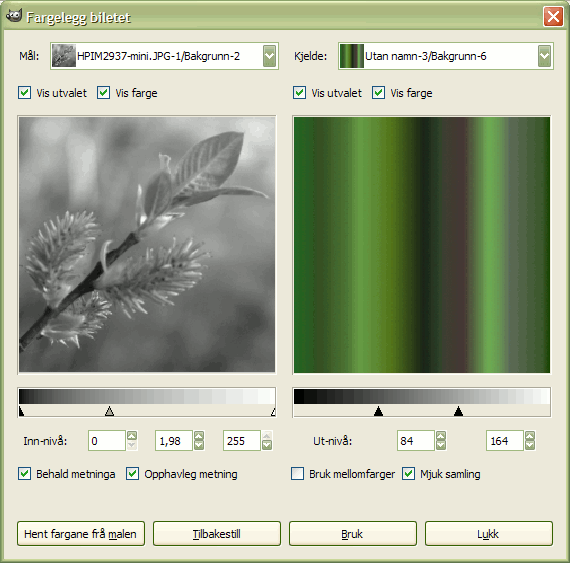Figur 16.196. Eksempel på bruk av filteret «Fargelegg frå mal»

Det opphavlege biletet

Filteret «Fargelegg frå mal» brukt
Dette filteret vert i hovudsak brukt til å fargeleggja gamle svart/kvit-bilete ved å overføra fargar frå eit fargebilete eller ein fargeovergang.
Dialogvindauget er delt i to delar: Til venstre målet, dvs. biletet som skal fargast. Til høgre kjelda, dvs. biletet som fargen vert henta frå.
- Destinasjonsområdet, Prøvepunkt
-
Som standard viser førehandsvisinga biletet du kalla opp filteret frå.
Prøven kan vera heile førehandsvisinga eller eit utval av denne. Ved hjelp av nedtrekkslista kan du opna eitkvart bilete som var opna på skjermen då du opna filteret. Viss du vel Frå fargeovergang (eller Frå omvendt fargeovergang), vil den valde fargeovergangen (eller den omvendte fargeovergangen) verta brukt i dialogvindauget for fargeovergangar. Denne vert vist i fargeovergangslinja under førehandsvisinga. Førehandsvisinga er nedtona og du kan bruka dei to markørane for å velja området på fargeovergangen som skal brukast i biletet.
Målet er normalt kjeldebiletet. Nedtrekkslista viser lista over forval når du opnar filteret slik at du kan velja eit anna målbilete. Viss det er eit utval i biletet, vert dette vist i gråtone, elles vert heile biletet vist i gråtone.
- Vis utvalet
-
Dersom biletet inneheld eit utval, vil dette valet byta mellom å visa heile biletet eller utvalet.
- Vis farge
-
Vekslar mellom å visa biletet i fargar eller i gråtoner.
- Nivå inn
-
Tre inndataboksar og tre glidebrytarar gjer det mogleg å endra kor viktige mørke toner, mellomtoner og lyse toner skal vera. Resultatet vert synleg med ein gong i førehandsvisinga av målbiletet.
- Nivå ut
-
To inndataboksar og to glidebrytarar gjer det same: dei avgrensar fargeområdet som skal overførast til målbiletet. Resultatet vert synleg med ein gong i førehandsvisinga av målbiletet.
- Behald intensiteten
-
Gjer at målbiletet får same gjennomsnittlege lysintensitet som kjeldebiletet.
- Opphavleg intensitet
-
Visss denne er avmerkt, vert det ikkje teke omsyn til innstillinga for intensiteten i innnivået: Gjer at målbiletet beheld lysintensiteten uforandra.
- Hent malfarge
-
Når du klikkar på denne knappen, vil fargeovergangslinja under førehandsvisinga av prøvebiletet visa fargane på prøven. Viss prøven har få fargar, kan overgangen verta brå. Merk av for Glatt ut prøver for å gjera dei betre.
Valet Bruk mellomfarger er vel ikkje forståeleg sånn reint intuitivt. Ei lita forklaring: Eit gråtonebilete inneheld informasjon om lysverdien (luminisens, dvs. kor lys eller mørk pikselen er). I eit RGB-bilete inneheld kvar piksel informasjon om dei tre fargane og verdien. Pikslar med ulike fargar kan likevel ha same verdien. Viss det er markert for dette valet, vert fargane blanda og brukte på målpikslane som har denne verdien. Viss denne ikkje er merkt, vert den dominerande fargen brukt.