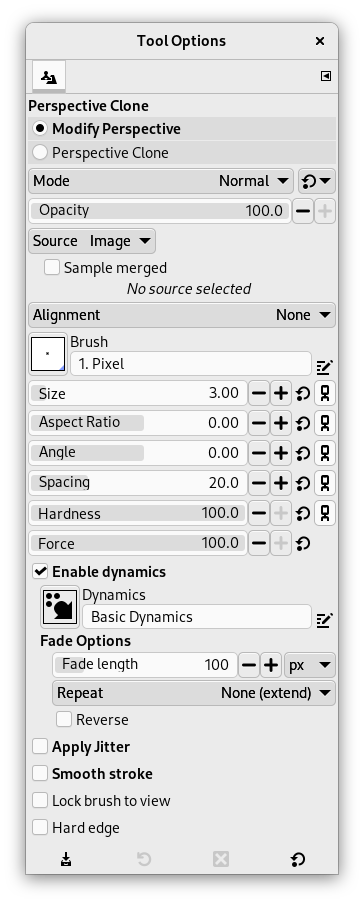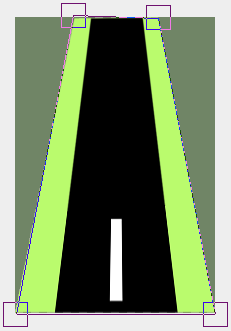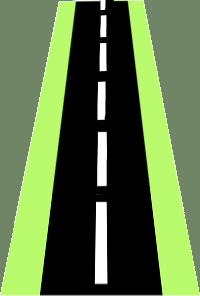This tool allows you to clone according to the perspective you want. First, set the wanted vanishing lines in the same way as with the Perspective tool. Then copy the source area in the same way as with the Clone tool.
There are different possibilities to activate the tool:
-
From the main menu: → → .
-
By clicking the tool icon
in the Toolbox.
- Ctrl
-
Ctrl-click allows you to select a new clone source.
- Shift
-
When the source is set and you press this key, you will see a thin line connecting the previously clicked point with the current pointer location. If you click again, while continuing to hold down the Shift key, the tool will clone along this line. Particularly useful when cloning from a pattern.
Normally, tool options are displayed in a window attached under the Toolbox as soon as you activate a tool. If they are not, you can access them from the main menu through → → which opens the option window of the selected tool. The available tool options can also be accessed by double clicking the corresponding tool icon in the Toolbox.
- Operating mode
-
When using this tool you first have to choose Modify Perspective. This works like the tool perspective. Then you choose Perspective Clone and use this in the same way as the Clone tool.
- Mode, Opacity, Brush, Size, Aspect Ratio, Angle, Spacing, Hardness, Force, Dynamics, Dynamics Options, Apply Jitter, Smooth Stroke, Lock brush to view
- See the Common Paint Tool Options for a description of tool options that apply to many or all paint tools.
- Source, Alignment
-
This are the same as in the tool Clone.
- Hard edge
-
This option gives a hard contour to the cloned area.