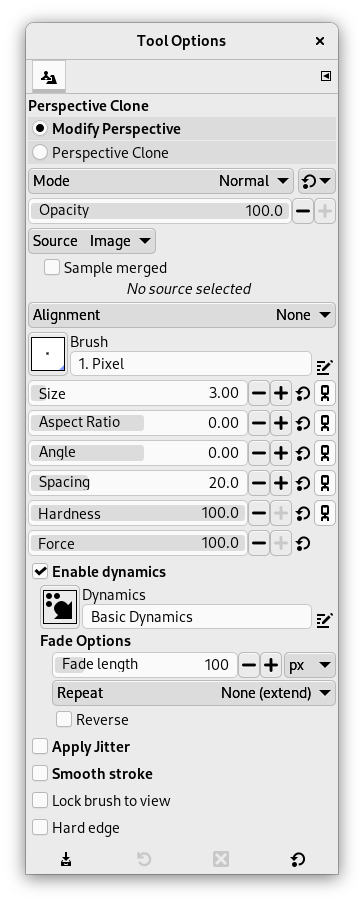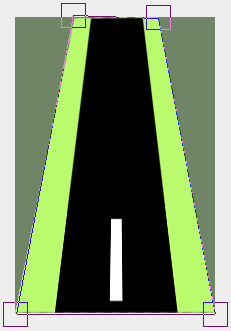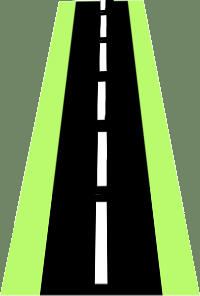このツールで思い通りに透視図法的な転写ができます。 まず 遠近法 ツールと同様に消尽線を決めます。 それから スタンプで描画 ツールと同様に参照画像から転写します。
このツールを起用する方法はつぎのいずれかです。
-
From the main menu: → → .
-
By clicking the tool icon
in the Toolbox.
- Ctrl
-
新たな転写元を選択するには Ctrl キーを押しながらクリックします。
- Shift
-
参照元が決まったら、 このキーを押せば直前にクリックした位置と現在のポインターの位置との間を結ぶ細い線が現れます。 Shift キーを押しながら再びクリックするとその線上に沿って転写が行われます。 特にパターンからの転写には便利です。
Normally, tool options are displayed in a window attached under the Toolbox as soon as you activate a tool. If they are not, you can access them from the main menu through → → which opens the option window of the selected tool. The available tool options can also be accessed by double clicking the corresponding tool icon in the Toolbox.
- 操作のモード
-
このツールを利用するにあたってはまず最初に パース(遠近感)の設定 を行います。 手順は 遠近法 と同じです。そのあとは 遠近スタンプで描画 に進んで、 スタンプで描画 と同じ方法で操作します。
- モード, 不透明度, ブラシ, 大きさ, 縦横比, 角度, 間隔, 硬さ, 強さ, 動的特性, 動的特性のオプション, 散布, 手ブレ補正, Lock brush to view
- 描画ツールの全般もしくは大多数に共通するツールオプションについての説明は 描画ツール共通のオプション をご覧ください。
- スタンプソース, 位置合わせ
-
スタンプで描画 ツールと同じものです。
- Hard edge
-
This option gives a hard contour to the cloned area.