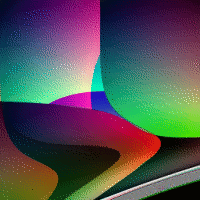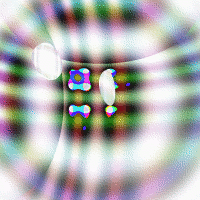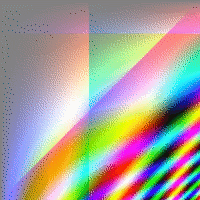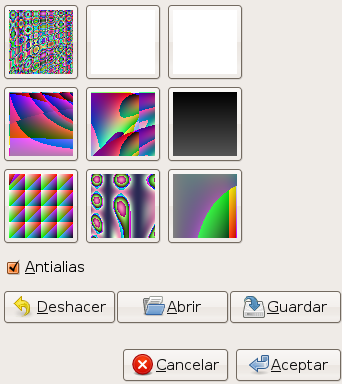El filtro «Qbista» genera texturas aleatorias que contienen figuras geométricas y degradados de color.
![[Nota]](images/note.png)
|
Nota |
|---|---|
|
If the image is in grayscale mode or indexed mode, this menu entry is disabled. |
The Qbist filter generates random textures. A starting texture is displayed in the middle square, and different variations surround it. If you like one of the alternative textures, click on it. The chosen texture now turns up in the middle, labeled “Pattern”, and variations on that specific theme are displayed around it. When you have found the texture you want, click on it and then click OK. The texture will now appear on the currently active layer, completely replacing its previous contents.
- Anti-aliasing
-
Si marca esta casilla, los bordes aparecerán suavizados en lugar de como escalones.
- Deshacer
-
Le permite volver un paso en el histórico.
- Abrir, Guardar
-
Estos botones le permiten guardar y abrir sus texturas. Es bastante útil porque es casi imposible recrear un buen patrón mediante pulsaciones.