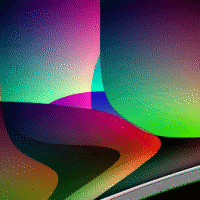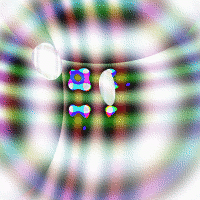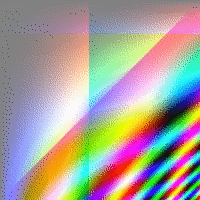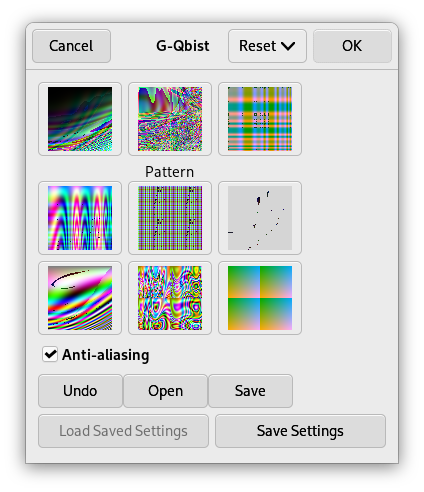The Qbist filter generates random textures containing geometric figures and color gradients.
![[Notă]](images/note.png)
|
Notă |
|---|---|
|
If the image is in grayscale mode or indexed mode, this menu entry is disabled. |
The Qbist filter generates random textures. A starting texture is displayed in the middle square, and different variations surround it. If you like one of the alternative textures, click on it. The chosen texture now turns up in the middle, labeled „Pattern”, and variations on that specific theme are displayed around it. When you have found the texture you want, click on it and then click OK. The texture will now appear on the currently active layer, completely replacing its previous contents.
- Anti-aliasing
-
If you check this, it will make edges appear smooth rather than stair-step-like.
- Undo
-
Lets you go back one step in history.
- Open, Save
-
These buttons allow you to save and reload your textures. This is quite handy because it's almost impossible to re-create a good pattern by just clicking around.