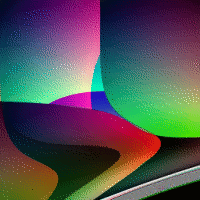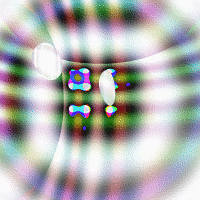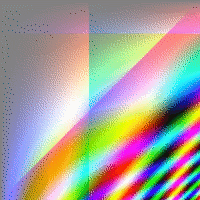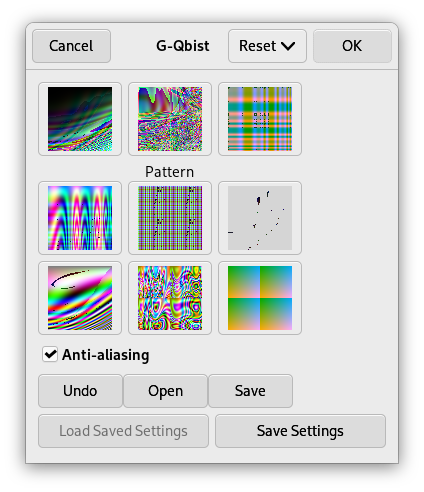O filtro Qbist gera texturas aleatórias contendo figuras geométricas e degradês de cor.
![[Nota]](images/note.png)
|
Nota |
|---|---|
|
If the image is in grayscale mode or indexed mode, this menu entry is disabled. |
The Qbist filter generates random textures. A starting texture is displayed in the middle square, and different variations surround it. If you like one of the alternative textures, click on it. The chosen texture now turns up in the middle, labeled “Pattern”, and variations on that specific theme are displayed around it. When you have found the texture you want, click on it and then click OK. The texture will now appear on the currently active layer, completely replacing its previous contents.
- Anti-aliasing
-
Se você marcar esta opção, as bordas entre cores distintas serão suaves ao invés de serrilhadas.
- Desfazer
-
Permite voltar um passo no histórico.
- Abrir, Salvar
-
Estes botões permitem que você salve e recarregue suas texturas. Isto é bastante útil, porque é quase impossível de se criar novamente um bom padrão apenas clicando por nas texturas geradas.