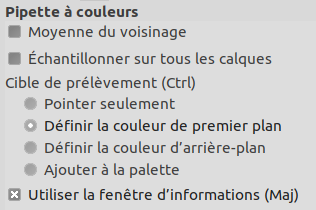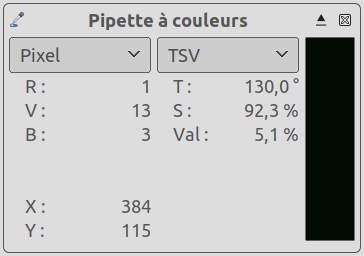The Color Picker Tool is used to select a color on any image opened on your screen. By clicking a point on an image, you can change the active color to that which is located under the pointer. By default, the tool works on the active layer, but the Sample merged option lets you grab the color as a composite from all visible layers. Only colors in visible layers are used. A Color Picker Information window opens when you click on the image.
There are different possibilities to activate the tool:
-
From the main menu: → .
-
By clicking the tool icon
in the Toolbox.
-
By pressing the O keyboard shortcut.
-
By pressing the Ctrl key while using a paint tool. The Color-picker dialog is not opened during this operation and the tool remains unchanged after releasing the key. Nevertheless, you can get information by using the Pointer window.
- Ctrl
-
La touche Ctrl n’a aucun effet ici. Mais, lors de l’utilisation d’un outl de peinture, le fait d’appuyer sur Ctrl vous permet de prélever des couleurs sans avoir besoin de l’outil Pipette à couleurs.
- Shift
-
If the Use info window (Shift) option is not checked, pressing the Shift key when you click on a pixel opens the Color Picker Information window.
![[Note]](images/note.png)
Note The Pointer Information gives you the same information permanently. Note that it defaults to Sample merged.
Normally, tool options are displayed in a window attached under the Toolbox as soon as you activate a tool. If they are not, you can access them from the main menu through → → which opens the option window of the selected tool. The available tool options can also be accessed by double clicking the corresponding tool icon in the Toolbox.
- Sample average
-
Cette option vous permet d’obtenir la moyenne des couleurs des pixels d’une surface du calque actif ou de l’image. Le curseur Rayon ajuste la taille de l’aire carrée utilisée pour déterminer la couleur moyenne de l’échantillon. Si vous maintenez le clic sur le calque, le pointeur de la souris indique visuellement la taille du carré ou le rayon.
- Sample merged
-
If you enable this option, sampling is not calculated only from the values of the active layer, but from all visible layers.
For more information, see the Glossary entry.
- Cible de prélèvement (Ctrl)
-
- Pick only
-
La couleur du pixel sélectionné ne fera qu’apparaître dans une fenêtre d’information, sans être utilisée par ailleurs.
- Set foreground color
-
The Foreground color, as shown in the Color Area of the Toolbox, will be set to the color of the pixel you click on.
- Set background color
-
The Background color, as shown in the Color Area of the Toolbox, will be set to the color of the pixel you click on.
- Add to palette
-
Quand cette option est cochée, la couleur prélevée par la pipette sera envoyée dans la palette de couleur en cours. Voyez Éditeur de Palette
- Use info window (Shift)
-
Quand cette option est cochée, la fenêtre d’information s’ouvre automatiquement. La touche Maj (Shift) permet de basculer cette possibilité temporairement.