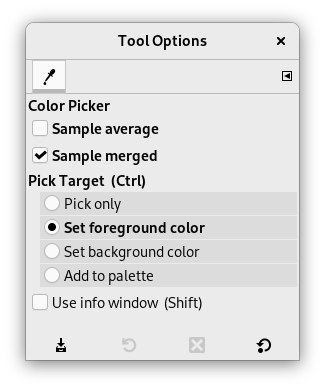The Color Picker Tool is used to select a color on any image opened on your screen. By clicking a point on an image, you can change the active color to that which is located under the pointer. By default, the tool works on the active layer, but the Sample merged option lets you grab the color as a composite from all visible layers. Only colors in visible layers are used. A Color Picker Information window opens when you click on the image.
There are different possibilities to activate the tool:
-
From the main menu: → .
-
By clicking the tool icon
in the Toolbox.
-
By pressing the O keyboard shortcut.
-
By pressing the Ctrl key while using a paint tool. The Color-picker dialog is not opened during this operation and the tool remains unchanged after releasing the key. Nevertheless, you can get information by using the Pointer window.
- Ctrl
-
Ctrl does nothing here. But, when using a paint tool, pressing Ctrl allows you to pick colors without having to switch to Color Picker tool.
- Shift
-
If the Use info window (Shift) option is not checked, pressing the Shift key when you click on a pixel opens the Color Picker Information window.
![[注記]](images/note.png)
注記 The Pointer Information gives you the same information permanently. Note that it defaults to Sample merged.
Normally, tool options are displayed in a window attached under the Toolbox as soon as you activate a tool. If they are not, you can access them from the main menu through → → which opens the option window of the selected tool. The available tool options can also be accessed by double clicking the corresponding tool icon in the Toolbox.
- Sample average
-
半径 スライダーは最終的に得られる平均的な色を算定するのに必要な正方形の領域の大きさを定めます。 クリックしている短い時間にマウスポインターの姿がその大きさの正方形に変化します。
- Sample merged
-
If you enable this option, sampling is not calculated only from the values of the active layer, but from all visible layers.
For more information, see the Glossary entry.
- Pick Target (Ctrl)
-
- Pick only
-
選択した画素の色が情報ダイアログで表示されますが、 それ以外には何もしません。
- Set foreground color
-
The Foreground color, as shown in the Color Area of the Toolbox, will be set to the color of the pixel you click on.
- Set background color
-
The Background color, as shown in the Color Area of the Toolbox, will be set to the color of the pixel you click on.
- Add to palette
-
このオプションを選ぶと、 採られた色は色パレットに送られます。 パレットエディター もご覧ください。
- Use info window (Shift)
-
このオプションが有効ならばクリックと同時に自動的に情報ウィンドウが開かれます。 Shift キーを押している間はこの指定が一時的に反転します。