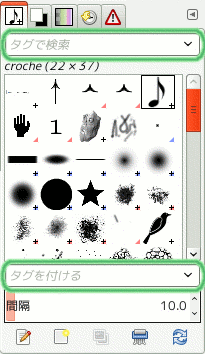ブラシやグラデーションやパターンやパレットのダイアログなど一部のドッキング可能なダイアログではタグが指定でき、 選んだタグに従って資材を再編成できます。
Tagging is divided in two parts:
-
A 「Filter」 field at the top where you can enter or select a tag previously defined. Only the resources (Brushes, gradients, patterns, palettes, etc.) that have the specified tag, will be displayed.
You can enter several tags, separated with commas. In which case only the resources that have all these tags defined, will be shown.
Selecting a tag with the mouse works differently: only a single tag can be active at a time. If you want to select another tag, you first have to click the active tag to unselect that one, before selecting a different tag.
-
「Enter tag」 field, below the list of resources can be used to add tags to the selected resource. The tags belonging to the current brush, gradient, pattern, palette, etc. are displayed.
You can add more tags to the current resource by clicking on one of the defined tags in the pop-up list of the field; or you can create your own tag for this item by typing its name in the field. The new tag will then appear in the tag list.
![[注記]](images/note.png)
|
注記 |
|---|---|
|
The Fonts dialog also has Filter and Enter tag fields. But GIMP doesn't yet automatically generate any tags from fonts metadata, nor does it save the tags you add to fonts. |
図15.44 使用例

In this example, we defined a 「green」 tag for the Pepper and Vine brushes. Then, we entered 「green」 in the Filter input field and so, only brushes with the green tag are displayed.
![[ヒント]](images/tip.png)
|
ヒント |
|---|---|
|
To give several brushes the same tag at once, display brushes in List Mode, and use Ctrl+ on the brushes you want to select. |
タグを削除するには、 ブラシを選び、 「タグを付ける」欄に表示されたタグより消したいものを選んで Delete キーを押しましょう。 タグがもう他のブラシにも使われていないものだったら、 一覧表からも消えます。