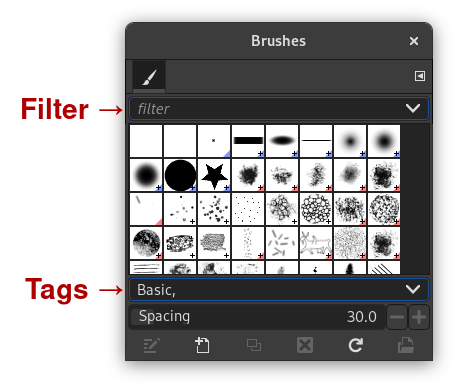В диалогах кистей, градиентов, текстур и палитр и в некоторых других стыкуемых диалогах можно настраивать метки и затем отсортировать элементы только в соответствии с выбранными метками.
Добавление меток делится на две части:
-
Поле «Фильтр» вверху, в котором можно ввести или выбрать заранее заданную метку. Будут отображаться только те ресурсы (кисти, градиенты, текстуры, палитры и т. д.), которые имеют указанную метку.
Можно ввести несколько меток, разделив их запятыми. В этом случае будут отображаться только те ресурсы, для которых заданы все эти метки.
Выбор метки с помощью мыши работает по-другому: только одна метка может быть активна одновременно. Если вы хотите выбрать другую метку, сначала нужно щёлкнуть по активной метке, чтобы снять с неё выделение, а затем выбрать другую метку.
-
Поле «Введите метку», расположенное под списком ресурсов, можно использовать для добавления меток к выбранному ресурсу. Отображаются метки, принадлежащие текущей кисти, градиенту, текстуре, палитре и т. д.
Вы можете добавить дополнительные метки к текущем ресурсу, щёлкнув по одной из меток во всплывающем списке этого поля; также можно создать собственную метку для этого элемента, набрав его имя в поле. Новая метка появится в списке меток.
![[Примечание]](images/note.png)
|
Примечание |
|---|---|
|
У диалога шрифтов также есть поля «Фильтр» и «Введите метку». Но GIMP ещё не может автоматически создавать метки из метаданных шрифтов и сохранять метки, которые вы добавляете к шрифтам. |
Рисунок 15.44. Пример
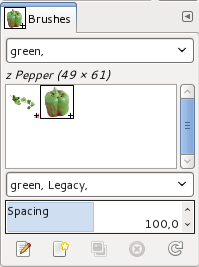
В этом примере мы указали метку «green» для кистей «Перец» и «Лоза». Затем мы ввели слово «green» в поле ввода Фильтр, а затем были показаны только кисти с указанной меткой.
![[Подсказка]](images/tip.png)
|
Подсказка |
|---|---|
|
To give several brushes the same tag at once, display brushes in List Mode, and use Ctrl+ on the brushes you want to select. |
Метки можно удалять: выберите кисть, затем выберите метку в поле «Введите метку» и затем нажмите клавишу Delete. Когда метка будет удалена для всех кистей, она исчезнет из списка.