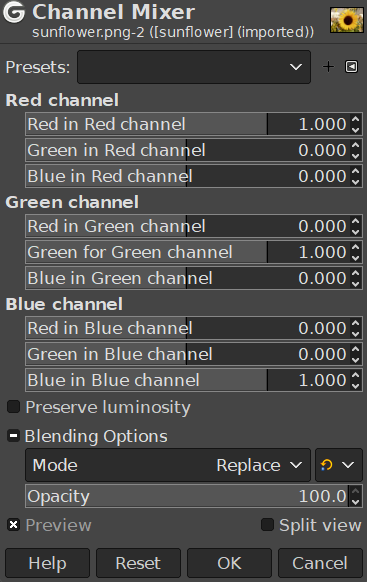Рисунок 16.162. Изображение до и после применения фильтра «Микшер каналов»

Исходное изображение

После применения фильтра «Микшер каналов»
Эта команда объединяет значения каналов RGB. Она работает с изображениями как имеющими канал альфа, так и без него.
- Профили, Параметры смешения, Предварительный просмотр, Объединить фильтр, Сравнение до/после
-
![[Примечание]](images/note.png)
Примечание These options are described in Раздел 8.1.2, «Часто встречающиеся возможности команд «Цвет»».
- Красный канал, Зелёный канал, Синий канал
-
Каждый из них имеет три ползунка, которые устанавливают долю красного, зелёного и синего входных каналов в выходном канале. Ползунки имеют диапазон от -2 до 2. Они представляют собой коэффициент умножения входного канала, который будет отнесён к выходному каналу.
- Сохранять яркость
-
В результате смешивания может получиться изображение, в котором некоторые цвета будут слишком светлыми. Этот параметр уменьшает светлоту цветовых каналов, сохраняя хорошее визуальное соотношение между ними. Таким образом, можно изменить относительный вес цветов без изменения общей светлоты.
Каждый из выходных каналов основан на значениях, установленных для трёх входных каналов RGB. По умолчанию каждый выходной канал на 100 % зависит от соответствующего входного канала. Для этого канала установлено значение 1,0, а для остальных — значение 0,0. Вы можете изменять каждый из ползунков от -2 до +2.
Три ползунка RGB позволяют задать процентное соотношение для всех каналов. Для каждого пикселя изображения сумма вычисленных значений каждого канала из этого процентного соотношения будет передана в канал вывода. Вот пример:
Рисунок 16.164. Исходное изображение и его каналы
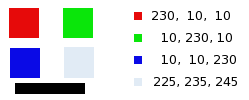
Приведены RGB-значения пикселей в красном, зелёном, синем и сером квадратах. Чёрный прямоугольник — особенный, поскольку чёрный цвет (0;0;0) фильтром во внимание не принимается (умножение нуля на любое число даёт ноль). Результат не может ни превысить 255, ни быть отрицательным.
Рисунок 16.165. Канал вывода — красный. Зелёный канал +50
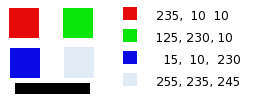
В красном квадрате значения пикселей равны 230;10;10. Процентное соотношение равно 1;0.5;0. Результат вычисления даёт 230*1 + 10*0,5 + 10*0 =235. То же верно для зелёного и синего квадратов.
В сером квадрате, содержащем красный цвет, результат вычисления получится больше 255 и в результате снижается до 255. Отрицательное значение было бы приведено к 0.
Рисунок 16.166. Канал вывода — красный. Зелёный канал +50%. Используется параметр Сохранять яркость.
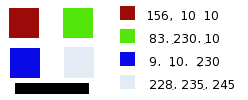
Значения, относимые к красному каналу вывода, ниже, что даёт не слишком яркое изображение.