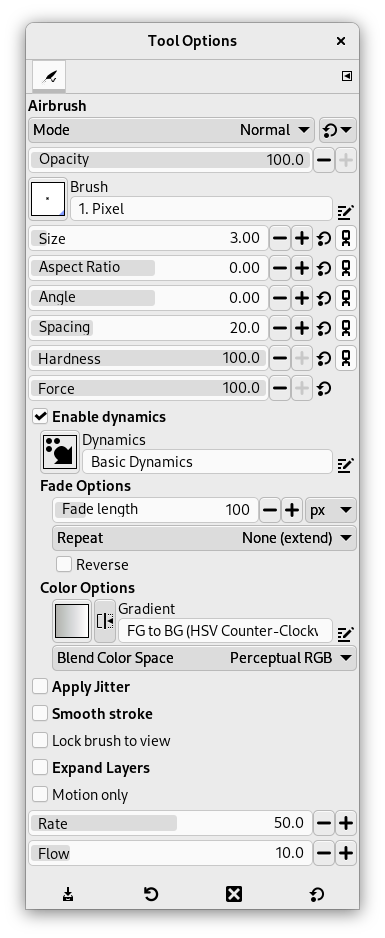The Airbrush tool emulates a traditional airbrush. This tool is suitable for painting soft areas of color.
There are different possibilities to activate the tool:
-
From the main menu: → → .
-
By clicking the tool icon
in the Toolbox.
-
By pressing the A keyboard shortcut.
- Ctrl
-
Ctrl changes the airbrush to a Color Picker.
- Skift
-
Shift places the airbrush into straight line mode. Holding Shift while clicking the mouse will generate a straight line. Consecutive clicks will continue drawing straight lines that originate from the end of the last line.
Normally, tool options are displayed in a window attached under the Toolbox as soon as you activate a tool. If they are not, you can access them from the main menu through → → which opens the option window of the selected tool. The available tool options can also be accessed by double clicking the corresponding tool icon in the Toolbox.
- Läge, Opacitet, Pensel, Storlek, Aspect Ratio, Vinkel, Spacing, Hårdhet, Force, Dynamics, Dynamics Options, Tillämpa jitter, Smooth Stroke, Lock brush to view, Expand Layers
- See the Common Paint Tool Options for a description of tool options that apply to many or all paint tools.
- Motion only
-
If this option is checked, the airbrush paints only when it moves.
- Flöde
-
The Rate slider adjusts the speed of color application that the airbrush paints. A higher setting will produce darker brush strokes in a shorter amount of time.
- Flow
-
This slider controls the amount of color that the airbrush paints. A higher setting here will result in darker strokes.