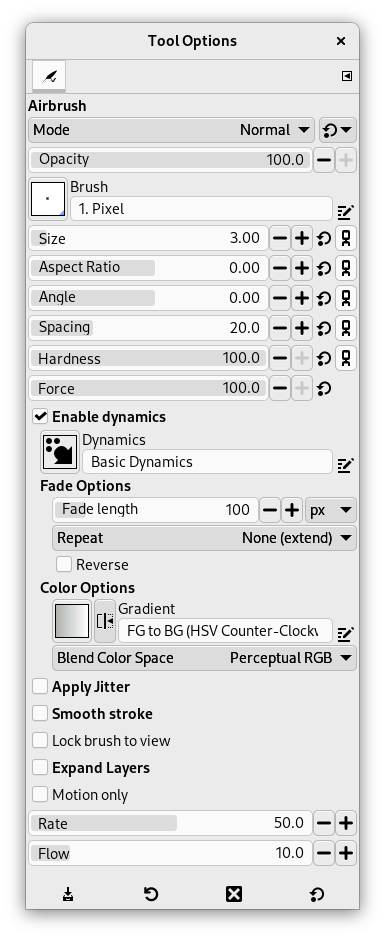「エアブラシで描画」ツールは従来のエアブラシを模倣しています。 このツールは柔らかな着色に向いています。
このツールを起用する方法はつぎのいずれかです。
-
From the main menu: → → .
-
By clicking the tool icon
in the Toolbox.
-
By pressing the A keyboard shortcut.
- Ctrl
-
このキーはエアブラシを スポイト に変身させます。
- Shift
-
Shift places the airbrush into straight line mode. Holding Shift while clicking the mouse will generate a straight line. Consecutive clicks will continue drawing straight lines that originate from the end of the last line.
Normally, tool options are displayed in a window attached under the Toolbox as soon as you activate a tool. If they are not, you can access them from the main menu through → → which opens the option window of the selected tool. The available tool options can also be accessed by double clicking the corresponding tool icon in the Toolbox.
- モード, 不透明度, ブラシ, 大きさ, 縦横比, 角度, 間隔, 硬さ, 強さ, 動的特性, 動的特性のオプション, 散布, 手ブレ補正, Lock brush to view, Expand Layers
- 描画ツールの全般もしくは大多数に共通するツールオプションについての説明は 描画ツール共通のオプション をご覧ください。
- Motion only
-
If this option is checked, the airbrush paints only when it moves.
- 割合
-
エアブラシで描画する際の着色のスピードを 割合 スライダーで調節します。 高い値にすれば短時間で濃い筆触となります。
- 流量
-
このスライダーはエアブラシによる色の量を調節するものです。 高い値ではより濃く描かれます。