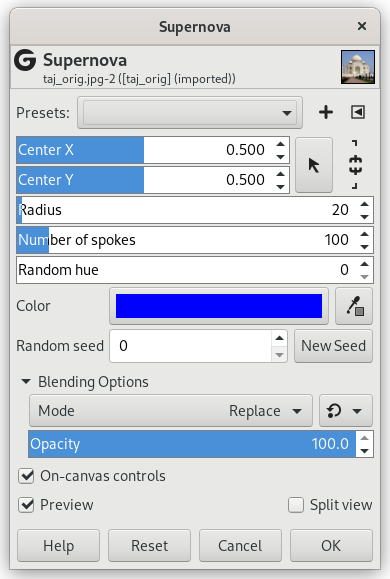This filter creates a big star reminding a supernova. It works with RGB and GRAY images. Light effect decreases according to 1/r where r is the distance from star center.
- Presets, “Input Type”, Clipping, Blending Options, Preview, Merge filter, Split view
-
![[注意]](images/note.png)
注意 These options are described in 第 2 节 “Common Features”.
- Center X, Center Y
-
You can use input boxes to set horizontal (X) and vertical (Y) coordinates of Supernova center. You can also click and drag the supernova center in preview.
- Radius
-
This is radius of the Supernova center: the upper limit seems to be unlimited. When you increase the value, you increase the number of central white pixels according to r*r (1, 4, 9, …).
Radius is represented by a horizontal line in preview, with a cross at end. You can click and drag this cross to set radius.
- Number of spokes
-
This is number of rays (1-1024). Each pixel in the nova center emit one pixel wide rays. All these rays are more or less superimposed resulting in this glittering effect you get when you move this slider.
- Random hue
-
Color rays at random. (0-360) value seems to be a range in HSV color wheel.
- Color
-
When you click on the color swatch, you bring up the usual color selector.
You also have a color picker. When it is selected, the mouse pointer goes with a square on image: it's the color sample whose size you can modify in the GEGL operation window under Toolbox.
- Random seed, New Seed
-
This option controls the randomness of the filter. The Random seed box lets you manually enter a seed for the randomization algorithm used. You can also generate a random seed by pressing the button. If the same random seed is used in the same situation, the filter produces exactly the same results. A different random seed produces different results.