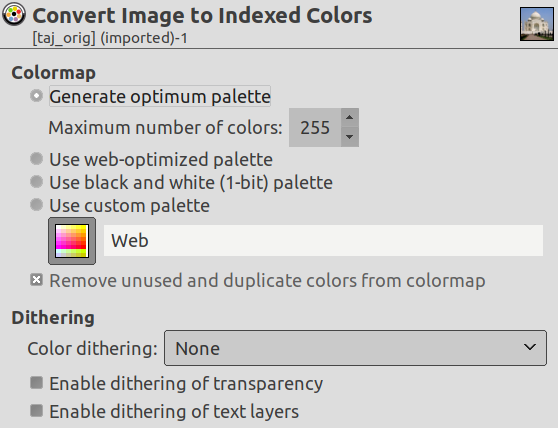Kommandoen konverterer dit billede til indekseret tilstand. Se indekserede farver i ordlisten for at få flere oplysninger om indekseret farvetilstand.
Kommandoen åbner dialogen Konvertér billede til indekserede farver.
- Indstillinger for farvekort
-
-
Opret optimal palet: Denne indstilling opretter den bedst mulige palet med maksimalt 256 farver som standard (klassisk GIF-format). Du kan reducere dette Maksimalt antal farver, men det kan skabe uønskede effekter (farvebånd) ved bløde farveovergange. Du kan dog muligvis mindske de uønskede effekter ved at bruge rastersimulering.
-
Brug palet optimeret til web: Brug en palet, der er optimeret til internettet.
-
Brug sort og hvid (1-bit) palet: Denne indstilling opretter et billede, der kun består af sort og hvid.
-
Brug tilpasset palet: Med denne knap kan du vælge en tilpasset palet fra en liste. Antallet af farver er angivet for hver palet. Paletten “Web” med 216 farver er den “websikre” palet. Den blev oprindeligt skabt af Netscape for at bruge farver, der ville se ens ud på både Mac og pc, og Internet Explorer 3 kunne håndtere den. Siden version 4 har MSIE håndteret en palet med 212 farver. Problemet med ensartede farver på alle platforme er ikke løst endnu, og det bliver det nok heller aldrig. Når du designer en webside, skal du huske på to principper: Brug lys tekst på en mørk baggrund eller mørk tekst på en lys baggrund, og stol aldrig på farver til at formidle information.
Nogle farver i paletten bliver måske ikke brugt, hvis dit billede ikke har mange farver. De vil blive fjernet fra paletten, hvis indstillingen Fjern ubrugte og duplikerede farver fra farvekortet er afkrydset.
-
- Indstillinger for rastersimulering
-
Da et indekseret billede indeholder 256 farver eller mindre, er nogle af farverne i det oprindelige billede måske ikke tilgængelige i paletten. Det kan resultere i nogle plettede eller ensfarvede pletter i områder, som burde have subtile farveændringer. Med indstillingerne for rastersimulering kan man korrigere de uønskede effekter, der skabes af paletindstillingerne.
Et rastersimuleringsfilter forsøger at tilnærme en farve, som mangler i paletten, ved i stedet at bruge klynger af pixels med lignende farver, som findes i paletten. Set på afstand giver disse pixels indtryk af en ny farve. Se ordlisten for mere information om rastersimulering.
Der er tre filtre (plus “Ingen”) til rådighed. Det er ikke muligt at forudsige, hvad resultatet af et bestemt filter vil være på dit billede, så du bliver nødt til at prøve dem alle og se, hvad der fungerer bedst. Filteret “Placeret farverastersimulering” er godt tilpasset til animationer.
Figur 16.51. Eksempel: fuldt farvespektrum uden rastersimulering
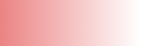
Dette er et eksempel på et billede med en jævn farveovergang i RGB-tilstand.
Figur 16.52. Eksempel: fire farver uden rastersimulering
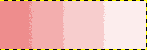
Det samme billede efter at det er blevet omdannet til fire indekserede farver uden rastersimulering.
Figur 16.53. Eksempel: Floyd–Steinberg (normal)
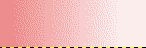
Det samme billede med fire indekserede farver og “Floyd-Steinberg (normal)”-rastersimulering.
Figur 16.54. Eksempel: Floyd–Steinberg (reduceret farveblødning)

Det samme billede med fire indekserede farver og “Floyd–Steinberg-rastersimulering (reduceret farveblødning)”.
I et GIF-billede er gennemsigtighed kodet i 1 bit: gennemsigtig eller ikke gennemsigtig. For at give en illusion af delvis gennemsigtighed kan du bruge indstillingen Aktivér rastersimulering af gennemsigtighed. Udvidelsesmodulet Sammenlæg lag (fjern partiel gennemsigtighed) kan give dig bedre resultater.
Aktivér rastersimulering af tekstlag: Rastersimulering af tekstlag gør, at de ikke længere kan redigeres.
![[Bemærk]](images/note.png)
|
Bemærk |
|---|---|
|
Du kan redigere et indekseret billedes farvepalet ved at bruge dialogen Farvekort. |