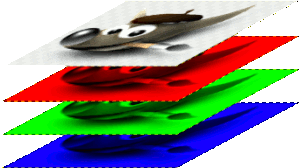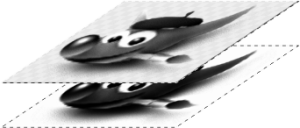この章は GIMP への画像の取り込み方について述べています。 新しい画像の作り方と、 ファイルから画像を読み込む方法について説明があります。
しかしその前に、 GIMP の一般的な画像構造についてご紹介いたします。
It is tempting to think of an image as something that corresponds with a single display window, or to a single file such as a JPEG file. In reality, however, a GIMP image is a complicated structure, containing a stack of layers plus several other types of objects: a selection mask, a set of channels, a set of paths, an "undo" history, etc. In this section we take a detailed look at the components of a GIMP image, and the things that you can do with them.
画像の最も基本的な属性は モード です。 扱えるモードは RGB、 グレースケール、 インデックス化カラーの 3 つです。 RGB とは赤・緑・青の頭文字からとられた言葉で、 画像の各点が「赤色」レベル、 「緑色」レベル、 「青色」レベルの 3 つで表せる状態を示しています。 RGB 画像は総天然色です。 色素チャンネルの強度はそれぞれが 256 階調で表されています。 カラーモデル に詳しい説明があります。
グレースケール画像ではその各点が明度で表され、 その範囲は 0 (黒) から 255 (白) で中間色はさまざまな濃さの灰色です。
図5.1 RGB と CMY の各カラーモデルの相関図
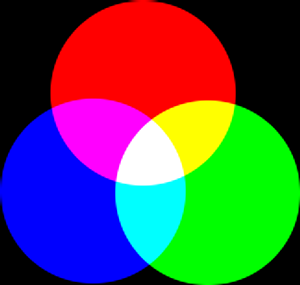
RGB 色モデルでは、 赤・緑・青の混色が白になります。 画面の表示はこれを利用しています。
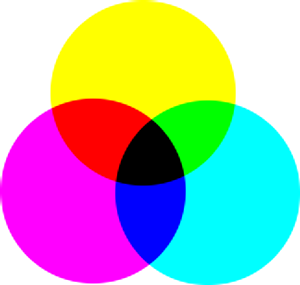
CMY(K) カラーモデルでは、 シアン、 マゼンタ、 イエローの混色が黒になります。 これはプリンターで白紙に印刷すると起こります。 ただし実際はプリンターには黒インクカートリッジがあって、 経済的かつ美しい仕上りが図られています。
RGB 画像とグレースケール画像は概念上その「色チャンネル」の数が違います。 グレースケール画像はひとつだけですが、 RGB 画像には 3 つあります。 つまり RGB 画像は、 赤・緑・青の各色がついた 3 つのグレースケール画像を重ね合わせたものと考えることができます。
実際には RGB 画像とグレースケール画像のどちらもさらに アルファ チャンネルと呼ばれるチャンネルが 1 つ加わっており、 透明度を表すはたらきがあります。 たとえばあるレイヤーの一部のアルファ値がゼロだと、 このレイヤーのその部分は完全な透明になり、 その下が透けて見えるので背面側のレイヤーの色が表側に出てきます。 アルファ値が最大値 (255) ならばレイヤーは不透明なので透かして見えませんから、 そのレイヤーの色が出ます。 アルファが中間値のところは透明度の違いが現れており、 その部分の色はそのレイヤーと背面側のレイヤーの色の比例配合です。
In GIMP, in every color channel, including the alpha channel, possible values have a range depending on the image precision: 0 to 255 for a color depth of 8 bits. GIMP can load 16 and 32 bits images, and this range can be much larger.
The third type, indexed images, is a bit more complicated to understand. In an indexed image, only a limited set of discrete colors are used, usually 256 or less (so, this indexed mode can be applied only to images with 8 bits precision). These colors form the 「colormap」 of the image, and each point in the image is assigned a color from the colormap. Indexed images have the advantage that they can be represented inside a computer in a way which consumes relatively little memory. As time goes on, they are used less and less, but they are still important enough to be worth supporting in GIMP. (Also, there are a few important kinds of image manipulation that are easier to implement with indexed images than with continuous-color RGB images.)
Some very commonly used types of files (including GIF and PNG) produce indexed images when they are opened in GIMP. Many of GIMP's tools don't work very well on indexed images–and many filters don't work at all–because of the limited number of colors available. Because of this, it is usually best to convert an image to RGB mode before working on it. If necessary, you can convert it back to indexed mode when you are ready to save it.
GIMP で画像のモードを他のモードに変換するには、 メニューの モード 変換コマンドを用いれば簡単です。 もちろん RGB からグレースケールやインデックス化カラー画像へのような一部の変換は、 とり戻すことの不可能な情報の欠損をもたらします。
![[注記]](images/note.png)
|
注記 |
|---|---|
|
If you are trying to use a filter on an image, and the filter is disabled in the menu, usually the cause is that the image (or, more specifically, the layer) you are working on is the wrong type. Many filters can't be used on indexed images. Some can be used only on RGB images, or only on grayscale images. Some also require the presence or absence of an alpha channel. Usually the fix is to convert the image to a different type, most commonly RGB. |