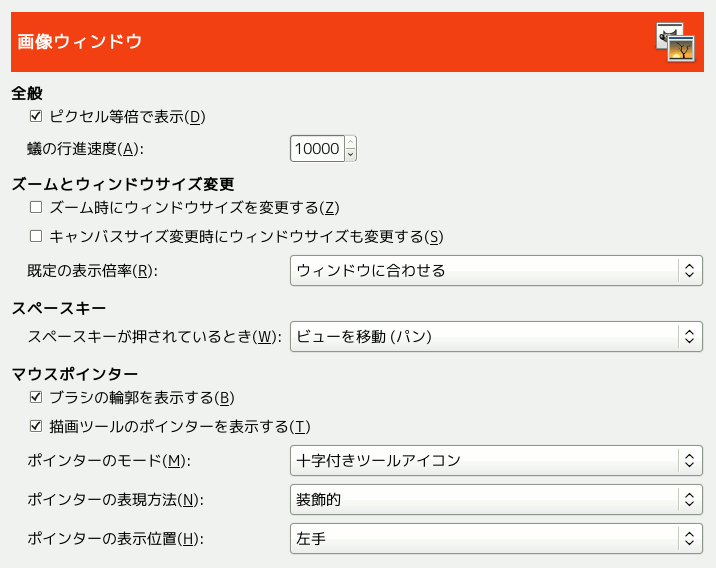This page lets you customize several aspects of the behavior of image windows.
全般
- Merge menu and titlebar
-
When enabled the titlebar and the menu will be shown together in one bar. This can be useful to save some vertical space on your screen. This requires a restart before it takes effect.
- Use 「Show all」 by default
-
This sets the default behavior for Show all option. When opening a new image the setting here will be applied, and can then be overridden from the View menu when needed.
- Use 「Dot for dot」 by default
-
Using 「Dot for dot」 means that at 1:1 zoom, each pixel in the image is scaled to one pixel on the display. If 「Dot for dot」 is not used, the size is determined by the X and Y resolution of the displayed image. See the Scale Image section for more information.
- 蟻の行進速度
-
When you create a selection, the edge of it is shown as a dashed line with dashes that appear to move, marching slowly along the boundary: they are jokingly called 「marching ants」. The smaller the value entered here, the faster the ants march.
ズームとウィンドウサイズ変更
- ズーム時にウィンドウサイズを変更する
-
This setting only affects Multi-window mode.
このオプションにチェックが入ると、 画像を伸縮ズーム表示する度に画像ウィンドウが自動的にその大きさに合わせてサイズ変更します。 逆に無効にすれば、 画像の表示倍率を変えても画像ウィンドウの大きさはそのままです。
- Resize window on image size change
-
This setting only affects Multi-window mode.
If this option is checked, then each time you change the size of the image, by cropping or resizing it, the image window will automatically resize to follow. Otherwise, the image window will maintain the same size.
- 既定の表示倍率
-
画像を初めて開いたときに、 その画像がディスプレイ画面をはみ出さないように縮小表示するか、 倍率 1:1 で等倍表示するかをここで選択します。 第 2 の選択肢を選んでいて画像がディスプレイ画面より大き過ぎる場合には、 画像ウィンドウでは画像の一部だけが見えるように表示されます。 (残りの部分を見るには画像キャンバスをスクロールします。)