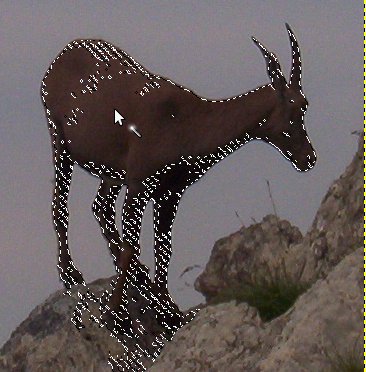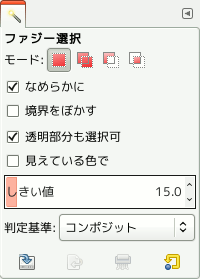The Fuzzy Select tool is designed to select areas of the current layer or image based on color similarity.
このツールを使う場合には最初の位置を決めることが極めて重要です。 変なところを選んでしまうとなかなか思ったとおりの範囲が作れないばかりか、 要らない部分が入ってしまうこともありえます。
Fuzzy Select is a good tool for selecting objects with sharp edges. It is fun to use, so beginners often start out using it a lot. You will probably find, however, that the more you use it, the more frustrated you become with the difficulty of selecting exactly what you want, no more, no less. More experienced users find that the Path and Color Select tools are often more efficient, and use the Fuzzy Select tool less. Still, it is useful for selecting an area within a contour, or touching up imperfect selections. It often works very well for selecting a solid-colored (or nearly solid-colored) background area.
選択範囲は中心からみて膨らんでいるように見えますが、 となりあう画素 (ピクセル) が染まったからだけではありません。 しきい値 に基づいて小さな間隙を飛び越えてつながりあえるからです。 しきい値は選択の起点をとったあとのファジー選択の最中にマウスポインターを下方向 (または右方向) にドラッグすると増加し、 上方向 (または左方向) にドラッグすると減少します。
There are different possibilities to activate the tool:
-
From the main menu: → → .
-
By clicking the tool icon
in the Toolbox.
-
By pressing the U keyboard shortcut.
ファジー選択に固有の修飾キーはありません。 選択ツールに共通のものなら同じように使えます。 詳しくは 選択ツール をご覧ください。
はじめは画像上のクリックされた点から選択を開始し、 水が低いところへ流れこむように、 最初の画素と類似色の隣りあった画素がつぎつぎと選択されてゆきます。 類似性のしきい値はマウスポインターを下方向 (または右方向) にドラッグしてゆくと増加し、 選択範囲が拡がります。 選択範囲を控え目にするのなら上方向 (または左方向) にドラッグしてゆきます。
You can move the selection outline using Alt + arrow keys.
Normally, tool options are displayed in a window attached under the Toolbox as soon as you activate a tool. If they are not, you can access them from the main menu through → → which opens the option window of the selected tool. The available tool options can also be accessed by double clicking the corresponding tool icon in the Toolbox.
- モード, なめらかに, Feather edges
-
![[注記]](images/note.png)
注記 See Selection Tools Options for help with options that are common to all these tools. Only options that are specific to this tool are explained here.
-
These options affect the way Fuzzy Select expands the selection out from the initial point.
- 透明部分も選択可
-
This option gives Fuzzy Select the ability to select areas that are completely transparent. If this option is not checked, transparent areas will never be included in the selection.
- 見えている色で
-
If you enable this option, sampling is not calculated only from the values of the active layer, but from all visible layers.
For more information, see the Glossary entry.
- Diagonal Neighbors
-
When activated, the tool considers diagonally neighboring pixels as connected when calculating the affected area. In other words, instead of looking at the four orthogonal neighbors of each pixel, it looks at all eight pixels
図14.20 Example for Diagonal Neighbors
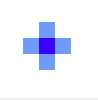
A pixel with 4 orthogonal neighbors
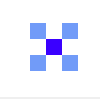
A pixel with 4 diagonal neighbors

A pixel with 8 neighbors
図14.21 Example for Diagonal Neighbors option applied
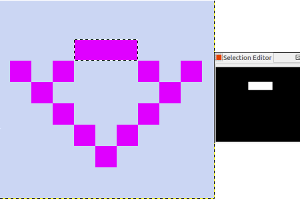
Diagonal Neighbors option unchecked
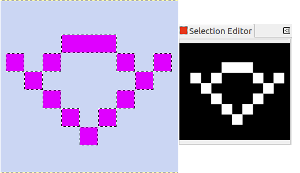
Diagonal Neighbors option checked
- しきい値
-
このスライダーはマウスポインターで開始点をとった時点での選択対象となる色の幅を示すもので、 マウスをドラッグすると変化します。 しきい値が高いほど選択される範囲は大きくなります。 開始点をとった後で、 マウスを下方向もしくは右方向にドラッグすると選択範囲の大きさが増します。 反対にマウスを上方向もしくは左方向にドラッグすると大きさが減ります。 つまりしきい値をこのスライダーで設定しなくても同等に調節が可能だということです。 両者の違いは、 しきい値を大きくとるためにはマウスでドラッグする方法でははるかに大幅なポインター移動が必要になるということです。
- Select by
-
This option determines which component of the image GIMP uses to calculate the similarity in color.
You can choose from , , , , , , . , , , and .
- Draw Mask
-
This option can help to visualize the selection. Selected areas marked with marching ants may not be evident when selecting with Fuzzy Select. If this option is checked, selected areas will be filled with a magenta color as long as you keep pressing on the left mouse button, and this mask will disappear as soon as you release this button.
図14.22 Example for Draw mask option applied
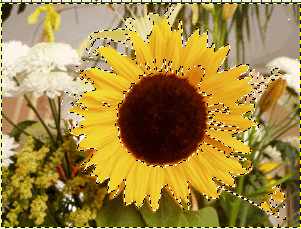
Fuzzy Select used with Draw Mask option unchecked
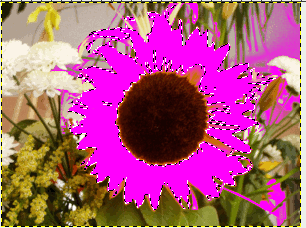
Fuzzy Select used with Draw Mask option checked, left mouse button not released yet.