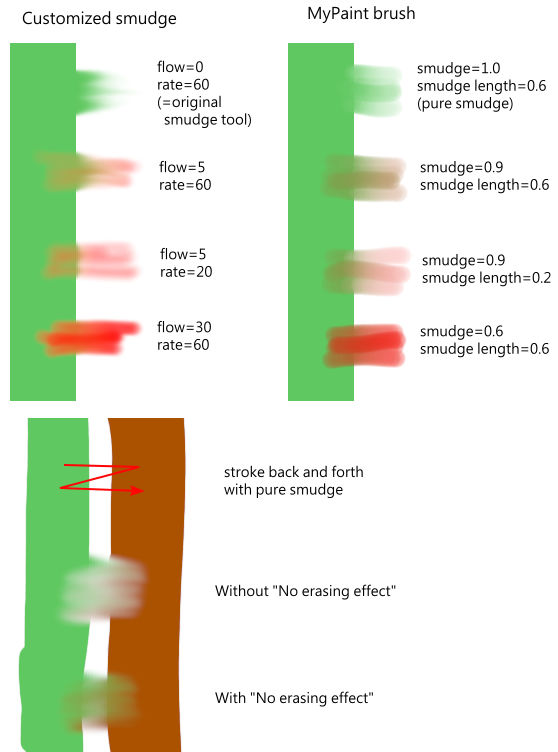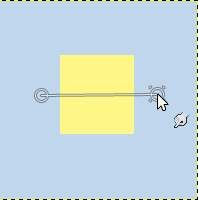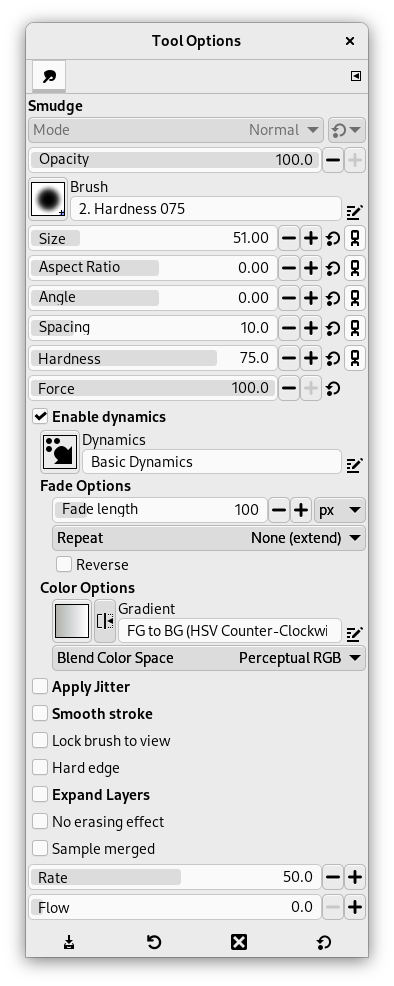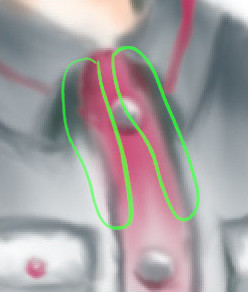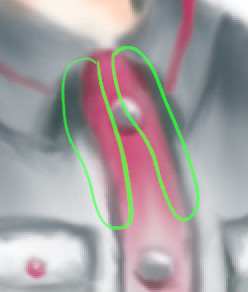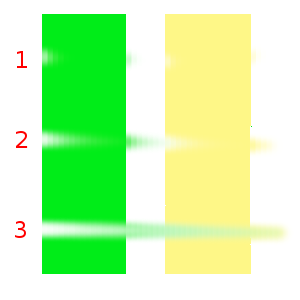The Smudge tool evokes finger painting. It works in two ways:
-
If the Flow option is set to 0.00 (default), the Smudge tool uses the current brush to smudge colors on the active layer or a selection. It takes color in passing and uses it to mix it to the next colors it meets.
-
When the Flow option is more than 0.00, the Smudge tool works as a brush using the foreground color of the toolbox and blend it with the underlying color.
このツールを起用する方法はつぎのいずれかです。
-
From the main menu: → → .
-
By clicking the tool icon
in the Toolbox.
-
By pressing the S keyboard shortcut.
- Shift
-
The Shift key places the smudge tool into straight line mode. Holding Shift while clicking the mouse will smudge in a straight line. Consecutive clicks will continue smudging in straight lines that originate from the end of the last line.
- Ctrl
-
直線を引くモードは Ctrl と組み合わせると線の傾きが 15 度刻みの方向のいずれかに限定されます。
Normally, tool options are displayed in a window attached under the Toolbox as soon as you activate a tool. If they are not, you can access them from the main menu through → → which opens the option window of the selected tool. The available tool options can also be accessed by double clicking the corresponding tool icon in the Toolbox.
- 不透明度, ブラシ, 大きさ, Aspect ratio, 角度, 間隔, 硬さ, 強さ, 動的特性, 動的特性のオプション, 散布, Smooth stroke, Lock brush to view, Expand Layers
- 描画ツールの全般もしくは大多数に共通するツールオプションについての説明は 描画ツール共通のオプション をご覧ください。
- Hard edge
-
This option gives a hard contour to the smudged area.
- No erasing effect
-
If smudging will decrease alpha of some pixels; this alpha is not decreased if this option is checked, and so pixels are not erased. This is useful to fill a gap between two color areas.
- 見えている色で
-
If you enable this option, sampling is not calculated only from the values of the active layer, but from all visible layers.
For more information, see the Glossary entry.
- 割合
-
This option could be called "Smudge length" since it sets the length of the smudging effect in a stroke.
- 流量
-
We already saw the different behavior of the 「Flow」 option when it is set to 0.00 (works as the original Smudge tool) and set to more than 0.00 (uses the foreground color for smudging).
Here are comments and examples for the 「No erasing effect」 and 「Flow」 options from gimp-forum.net: