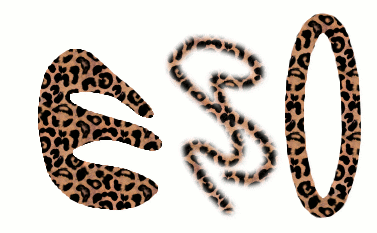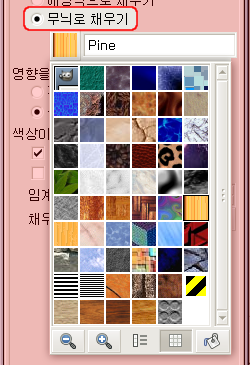무늬는 타일링으로 채우기를 하기 위한 작은 이미지입니다. 이 말은 마치 세라믹 타일처럼 무늬의 복사본들을 조각조각 이어붙인다라는 말입니다. 무늬를 서로 이어붙였을 때 상하좌우의 경계가 명확하게 드러나지 않고 자연스럽게 서로 이어질 경우 그 무늬를 tileable 하다고 말합니다. 모든 무늬가 tileable 한 것은 아니지만, tileable 한 무늬는 여러 용도에 굉장히 유용합니다(텍스쳐도 무늬와 같은 것입니다).
무늬의 세 가지 주요 사용법:
-
채우기 도구로 특정 색이 아닌 무늬로 채울 수 있습니다.
-
다양한 칠하기용 붓 모양에 무늬를 적용시킨 뒤 도장 도구를 이용해 칠을 할 수 있습니다.
-
경로나 선택을 스트로크를 할 경우, 특정 색 대신 무늬로 스트로크를 할 수 있습니다. 또한 칠하기 도구 대신 도장 도구를 이용할 수도 있습니다.
![[작은 정보]](images/tip.png)
|
작은 정보 |
|---|---|
|
메모: 무늬가 꼭 불투명할 필요는 없습니다. 반투명하거나 투명한 부분을 가진 무늬로 칠하거나 채우면, 기존의 그림이 무늬 아래로 비춰보이게 됩니다. 이것은 김프에서 사용되는 다양한 “오버레이” 방법 중의 하나입니다. |
김프를 설치하면, 많은 무늬가 제공됩니다. 그리고 직접 만들거나 온라인 상에서 다운로드받아 추가할 수도 있습니다.
무늬에 연관된 대부분의 작업에서 사용되는 현재 무늬 은 도구 상자의 붓/무늬/그라디언트 영역에 표시됩니다. 여기서 무늬 모양을 클릭하면, 무늬 대화 상자가 호출되고, 이를 통해 다른 무늬를 선택할 수 있습니다. 또 메뉴를 통해 무늬 대화 상자를 호출할 수도 있으며, 이를 독에 도킹시킬 수도 있습니다.
새로운 무늬를 추가시키려면 김프에서 사용 가능한 포맷으로 김프 무늬 경로에 등록된 폴더에 저장을 해야 합니다. 이렇게 추가된 새 무늬은 무늬 대화 상자에 표시됩니다. 다음은 무늬로 사용가능한 파일 포맷들입니다.
- PAT
-
.pat파일은 김프에서만 사용할 수 있는 무늬 파일 포맷입니다. 김프를 이용하면 어떤 이미지든.pat파일로 저장할 수 있는데, 이는 김프로 해당 이미지를 읽은 후에 확장자명을.pat으로 하여 저장하면 됩니다.![[경고]](images/caution.png)
경고 Do not confuse GIMP-generated
.patfiles with files created by other programs (e.g. Photoshop) – after all,.patis just a part of an (arbitrary) file name.(하지만 김프는 Photoshop
.pat파일을 최근 버전까지 지원합니다.) - PNG, JPEG, BMP, GIF, TIFF
-
You can use
.png,.jpg,.bmp,.gif, or.tifffiles as patterns.
To make a pattern available, you place it in one of the folders in GIMP's
pattern search path. By default, the pattern search path includes two
folders, the system patterns folder, which you should
not use or alter, and the patterns
folder inside your personal GIMP directory. You can add new folders to the
pattern search path using the
Pattern Folders
page of the Preferences dialog. Any PAT file (or any of the
other acceptable formats) included in a folder in the pattern search path
will show up in the Patterns dialog the next time you start GIMP.
![[참고]](images/note.png)
|
참고 |
|---|---|
|
You can add a new pattern quickly as you do for brushes. See 5.4절. “새 붓 빨리 만들기”. |
There are countless ways of creating interesting pattern images in GIMP, using the wide variety of available tools and filters -- particularly the rendering filters. You can find tutorials for this in many locations, including the GIMP home page [김프]. Some of the filters have options that allows you to make their results tileable. Also, see 3.13절. “Tileable Blur”, this filter allows you to blend the edges of an image in order to make it more smoothly tileable.