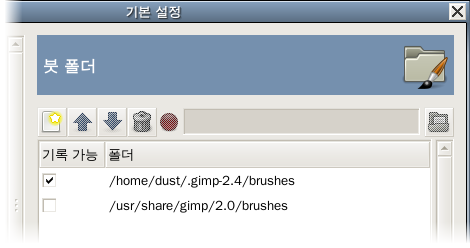GIMP uses several types of resources – such as brushes, patterns, gradients, etc. – for which a basic set are supplied by GIMP when it is installed, and others can be created or downloaded by the user. For each such resource type, there is a Preference page that allows you to specify the search path: the set of directories from which items of the type in question are automatically loaded when GIMP starts. These pages all look very much the same: the page for brushes is shown above as an example.
By default, the search path consists of two locations:
- System Folder
-
The system folder includes items that are included with GIMP by default. You should not alter the content in this folder.
- Personal Folder
-
The personal folder is located inside your personal GIMP configuration folder. This is where you should place items added by you. If you cannot save items in this folder, make sure that the personal folder is marked as writable.
GIMP uses the first writable folder in this list to save resources. You can customize the search path by using the buttons at the top of the dialog to move a folder up or down in the list.
The preferences dialog can be accessed from the main menu, through → .
- Select a Folder
-
목록에 있는 폴더중 하나를 클릭하여 선택합니다.
- 폴더 추가/교체 하기
-
If you type the name of a folder in the entry space, or navigate to it using the file chooser button
on the right, and then click the
button, this will replace the selected folder with the one you have specified. If nothing in the list is selected, the folder will be added to the list.
The
or
icon to the left of the text entry area informs you whether the folder which you have specified exists. GIMP will not create a new folder for you; you need to do this yourself.
- 위/아래로 옮기기
-
If you click on the
or
buttons, the selected folder will be changed to the following or preceding one in the list. Since the folders are read in order, using those buttons change the loading precedence of the items located in those folders.
- Delete Folder
-
If you click on the
button, the selected folder will be deleted from the list. Note that the folder itself is not affected; it is merely removed from the search path. Deleting the system folder is probably a bad idea, but nothing prevents you from doing it.