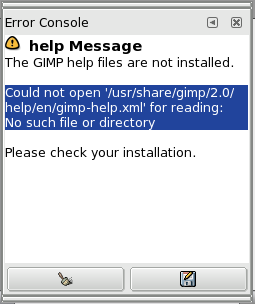Consola de eroari oferă mai multe posibilități decât un singur mesaj „GIMP”. Acesta este un jurnal cu toate erorile care apar în timp ce GIMP se execută. Aveți posibilitatea să salvați tot acest jurnal sau doar o parte selectată.
Acest dialog este un dialog andocabil; a se vedea secţiunea Secțiune 2.3, „Dialoguri și andocare” pentru ajutor privind manevrarea.
Puteți să îl accesați:
-
from the main menu: → → ;
-
from the Tab menu in any dockable dialog by clicking the tab menu button
and selecting → .
-
Ștergere erori
-
Acest buton vă permite să ștergeți toate erorile din jurnal.
![[Avertisment]](images/warning.png)
Avertisment Nu puteți „anula” această acțiune.
-
Salvare toate erorile
-
This button lets you save the error log to a file. A dialog window lets you choose the name and the destination directory of the error log file. See Secțiune 5.3, „Salvare fișier” for more information on saving files.
You can also select a part of the log (by click-and-dragging the mouse pointer or by using the Shift+arrow keys key combination) and save only this selected part by pressing the Shift key while pressing the button.
![[Indicație]](images/tip.png)
|
Indicație |
|---|---|
|
Veți găsi, de asemenea, aceste buton în meniul tab-ul de dialog, făcând clic pe
|
Besides the functions mentioned above using the buttons, the context menu has the following additional actions. You can access the context menu by right clicking in the error console.