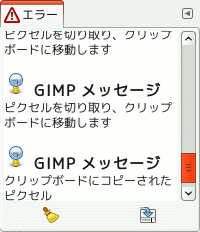「エラーコンソール」は事故発生のつど現れる「GIMP メッセージ」ウィンドウに比べて機能性に優れています。 GIMP の稼働中に起きたすべてのエラーは自動的にここに表示されます。 ここに書き出されたメッセージは全体もしくは選択した一部をテキストファイルに保存できます。
「バッファー」ダイアログはドッキング可能です。 その扱い方については 「ダイアログとその合体」 の節をご覧ください。
呼び出し方はつぎのとおりです。
-
from the main menu: → → ;
-
from the Tab menu in any dockable dialog by clicking the tab menu button
and selecting → .
-
エラー履歴を消去
-
このボタンをクリックするとダイアログに書き出されたすべてのエラーメッセージが消去されます。
![[警告]](images/warning.png)
警告 この操作は「取り消し」が効きません。
-
エラーログの保存; Shift 選択範囲を保存
-
This button lets you save the error log to a file. A dialog window lets you choose the name and the destination directory of the error log file. See 「ファイルを保存...」 for more information on saving files.
You can also select a part of the log (by click-and-dragging the mouse pointer or by using the Shift+arrow keys key combination) and save only this selected part by pressing the Shift key while pressing the button.
![[ヒント]](images/tip.png)
|
ヒント |
|---|---|
|
これらのボタンでできる操作は脈絡メニューにもあります。 脈絡メニューは「エラーコンソール」ダイアログのタブメニューボタン
|
Besides the functions mentioned above using the buttons, the context menu has the following additional actions. You can access the context menu by right clicking in the error console.