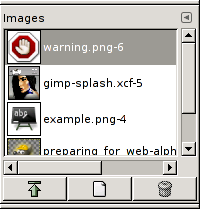The “Images” Dialog displays the list of open images on your screen; each of them is represented with a thumbnail. This dialog is useful when you have many overlapping images on your screen: thus, you can raise the wanted image to foreground.
This dialog is a dockable dialog; see the section Razdelek 2.3, “Pogovorna okna in sidranje” for help on manipulating it.
You can access it:
-
from the main menu: → → ;
-
from the Tab menu in any dockable dialog by clicking the tab menu button
and selecting → .
In the menu, there is a list of detached windows which exists only if at least one dialog remains open. In this case, you can raise the “Images” dialog from the main menu: → .
In multi-window mode, at the top of the dialog, a drop-list of open images appears if the “Show Image Selection” option is checked in the Tab Menu.
At center, open images appear, as a list or a grid, according to the selected mode. The current image is highlighted in list mode, outlined in grid mode. With a double click on an image name, you raise this image to the foreground of your screen. With a simple click you select this image so that the buttons of the dialog can act on it.
- Pokaži kot seznam, Pokaži kot mrežo, Preview Size
-
In the Tab menu for the “Images” dialog, you can choose between and . In List mode, they are lined up vertically, with each row showing a thumbnail of the contents of the image, its name, and its pixel dimensions. In Grid mode, the images are laid out in a rectangular array.
![[Namig]](images/tip.png)
Namig Ctrl+F opens a search field. See View as List
You can change the size of the image previews in the dialog using the submenu of the dialog's Tab menu.
- Gumbi
-
The button bar at the bottom offers the following functionality:
-
Raise this image's displays
-
The selected image appears at the foreground of your screen. If this image has another view, this view also is raised but remains behind the original. The same option in the pop-up menu, that you get by right-clicking, is called “Raise views”
-
Ustvari nov prikaz te slike
-
Duplicates the image window (not the image) of the selected image.
-
Izbriši
-
This command works only on an image which is loaded without any window. Though images can be opened by the New Window command, if the image has been already loaded without window by a primitive procedure command (such as
gimp-image-new,file-png-load, etc.), it can not be unloaded even if its windows are closed to the last. Then use this command to close it.
-