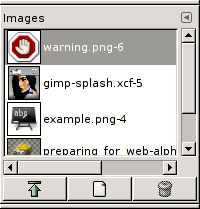La fenêtre des images affiche la liste des images ouvertes sur votre écran, chacune étant représentée par une miniature. Ce dialogue est utile quand vous avez plusieurs images qui se recouvrent sur votre écran : il vous permet de mettre en avant l’image voulue.
La fenêtre du Presse-papiers est une fenêtre ancrable, voyez la section Dialogues, fenêtres et onglets sur l’utilisation des ancrages.
Vous pouvez y accéder :
-
from the main menu: → → ;
-
from the Tab menu in any dockable dialog by clicking the tab menu button
and selecting → .
In the menu, there is a list of detached windows which exists only if at least one dialog remains open. In this case, you can raise the « Images » dialog from the main menu: → .
En mode multi-fenêtre, en haut de la boîte de dialogue apparaît une liste déroulante des images ouvertes si l’option « Afficher la sélection d’images » est cochée dans le Menu d’onglet.
Au centre se trouve l’aire de présentation des images ouvertes, selon une liste ou selon une grille en fonction du mode choisi. L’image active est surlignée en mode liste et entourée en mode grille. Un double clic sur un nom d’image fait passer cette image au premier-plan sur votre écran. Un simple clic la sélectionne pour l’action des boutons.
- Voir comme une liste, Afficher en grille, Preview Size
-
In the Tab menu for the « Images » dialog, you can choose between and . In List mode, they are lined up vertically, with each row showing a thumbnail of the contents of the image, its name, and its pixel dimensions. In Grid mode, the images are laid out in a rectangular array.
![[Astuce]](images/tip.png)
Astuce Ctrl+F ouvre un champ de recherche. Voir View as List
You can change the size of the image previews in the dialog using the submenu of the dialog's Tab menu.
- Boutons
-
The button bar at the bottom offers the following functionality:
-
Raise this image's displays
-
The selected image appears at the foreground of your screen. If this image has another view, this view also is raised but remains behind the original. The same option in the pop-up menu, that you get by right-clicking, is called « Raise views »
-
Créer un nouvel affichage pour cette image
-
Crée une nouvelle vue de cette image, mais ne duplique pas l’image
-
Supprimer
-
This command works only on an image which is loaded without any window. Though images can be opened by the New Window command, if the image has been already loaded without window by a primitive procedure command (such as
gimp-image-new,file-png-load, etc.), it can not be unloaded even if its windows are closed to the last. Then use this command to close it.
-