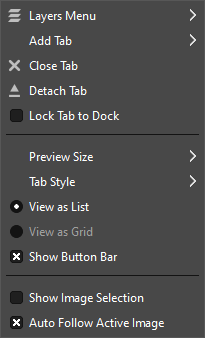Kazalo
- 1. Predstavitev menijev
- 2. Meni “Datoteka”
-
- 2.1. Pregled
- 2.2. New…
- 2.3. Ustvari
- 2.4. Open…
- 2.5. Open as Layers…
- 2.6. Open Location…
- 2.7. Odpri nedavne
- 2.8. Shrani
- 2.9. Save As…
- 2.10. Save a Copy…
- 2.11. Povrni
- 2.12. Export… and Overwrite…
- 2.13. Export As…
- 2.14. Create Template…
- 2.15. Natisni
- 2.16. Send by Email
- 2.17. Copy Image Location
- 2.18. Show in File Manager
- 2.19. Close View
- 2.20. Close All
- 2.21. Izhod
- 3. Meni “Uredi”
-
- 3.1. “Edit” Menu Entries
- 3.2. Razveljavi
- 3.3. Ponovi
- 3.4. Zgodovina razveljavitev
- 3.5. Izreži
- 3.6. Kopiraj
- 3.7. Kopiraj vidno
- 3.8. Prilepi
- 3.9. Paste In Place
- 3.10. Prilepi kot
- 3.11. Medpomnilnik
- 3.12. Počisti
- 3.13. Napolni z barvo ozadja
- 3.14. Napolni z barvo ozadja
- 3.15. Napolni z vzorcem
- 3.16. Fill Selection Outline
- 3.17. Fill Paths
- 3.18. Vleci poteze po izboru
- 3.19. Stroke Paths
- 3.20. Preferences
- 3.21. Input Devices
- 3.22. Keyboard Shortcuts
- 3.23. Gradniki
- 3.24. Enote
- 4. The “Select” Menu
-
- 4.1. Introduction to the “Select” Menu
- 4.2. Izberi vse
- 4.3. Brez
- 4.4. Preobrni
- 4.5. Plavajoče
- 4.6. Po barvi
- 4.7. Selection From Paths
- 4.8. Urejevalnik izbora
- 4.9. Operjeno
- 4.10. Izostri
- 4.11. Skrči
- 4.12. Povečaj
- 4.13. Rob
- 4.14. Remove Holes
- 4.15. Popači
- 4.16. Zaobljen pravokotnik
- 4.17. Toggle Quick Mask
- 4.18. Shrani v kanal
- 4.19. V pot
- 5. Meni “Pogled”
-
- 5.1. Introduction to the “View” Menu
- 5.2. Nov pogled
- 5.3. Show All
- 5.4. Točka za točko
- 5.5. Zoom
- 5.6. Flip & Rotate (0°)
- 5.7. Center Image in Window
- 5.8. Skrči z ovijanjem
- 5.9. Celozaslonsko
- 5.10. Move to Screen
- 5.11. Okno krmarja
- 5.12. Pokaži filtre
- 5.13. Upravljanje z barvami
- 5.14. Color-Manage this View
- 5.15. Proof Colors
- 5.16. Display Rendering Intent
- 5.17. Black Point Compensation
- 5.18. Mark Out Of Gamut Colors
- 5.19. Kot v nastavitvah
- 5.20. Pokaži izbor
- 5.21. Pokaži meje plasti
- 5.22. Show Canvas Boundary
- 5.23. Pokaži vodila
- 5.24. Pokaži mrežo
- 5.25. Pokaži vzorčne točke
- 5.26. Pripni na vodila
- 5.27. Pripni na mrežo
- 5.28. Pripni na rob platna
- 5.29. Pripni na aktivno pot
- 5.30. Snap to Bounding Boxes
- 5.31. Snap to Equidistance
- 5.32. Padding Color
- 5.33. Pokaži menijsko vrstico
- 5.34. Pokaži ravnila
- 5.35. Pokaži drsnika
- 5.36. Pokaži vrstico stanja
- 6. Meni “Slika”
-
- 6.1. Pregled
- 6.2. Podvoji
- 6.3. “Mode” Submenu
- 6.4. Način RGB
- 6.5. Grayscale mode
- 6.6. Indexed mode
- 6.7. “Encoding” Submenu
- 6.8. “Color Management” Submenu
- 6.9. Use sRGB Profile
- 6.10. Assign Color Profile
- 6.11. Convert to Color Profile
- 6.12. Discard Color Profile
- 6.13. Save Color Profile to File
- 6.14. Soft-Proof Profile
- 6.15. Soft-Proofing Rendering Intent
- 6.16. Black Point Compensation
- 6.17. “Transform” Submenu
- 6.18. Flip Horizontally; Flip Vertically
- 6.19. Rotation
- 6.20. Velikost platna
- 6.21. Prilagodi platno plastem
- 6.22. Prilagodi platno izboru
- 6.23. Velikost tiskanja
- 6.24. Spremeni merilo slike
- 6.25. Crop Image
- 6.26. Slice Using Guides
- 6.27. Obreži pristrano
- 6.28. Spoji vidne plasti
- 6.29. Splošči sliko
- 6.30. Align Visible Layers…
- 6.31. “Guides” Submenu
- 6.32. Novo vodilo (v odstotkih)
- 6.33. Novo vodilo
- 6.34. Nova vodila iz izbora
- 6.35. Remove all Guides
- 6.36. Configure Grid…
- 6.37. Lastnosti slike
- 6.38. “Metadata” Submenu
- 6.39. Metadata Editor
- 6.40. Metadata Viewer
- 7. Meni “Plast”
-
- 7.1. Introduction to the “Layer” Menu
- 7.2. Nova plast
- 7.3. New from Visible
- 7.4. New Layer Group
- 7.5. Duplicate layers
- 7.6. Anchor Floating Layer or Mask
- 7.7. Merge Down
- 7.8. Merge Layer Groups
- 7.9. Delete Layers
- 7.10. The Text Commands of the Layer Menu
- 7.11. Zavrži besedilne podatke
- 7.12. Text to Path
- 7.13. Besedilo vzdolž poti
- 7.14. Podmeni “Sklad”
- 7.15. Select Previous Layers
- 7.16. Select Next Layers
- 7.17. Izberi vrhnjo plast
- 7.18. Izberi plast na dnu
- 7.19. Raise Layers
- 7.20. Lower Layers
- 7.21. Layers to Top
- 7.22. Layers to Bottom
- 7.23. Reverse Layer Order
- 7.24. Podmeni “Maska”
- 7.25. Add Layer Masks
- 7.26. Apply Layer Masks
- 7.27. Delete Layer Masks
- 7.28. Show Layer Masks
- 7.29. Uredi masko plasti
- 7.30. Disable Layer Masks
- 7.31. Masks to Selection
- 7.32. Add Masks to Selection
- 7.33. Subtract Masks from Selection
- 7.34. Intersect Masks with Selection
- 7.35. The “Transparency” Submenu
- 7.36. Dodaj kanal alfa
- 7.37. Odstrani kanal alfa
- 7.38. Barva v alfo
- 7.39. Semi-Flatten
- 7.40. Prag alfa
- 7.41. Alfa v izbor
- 7.42. Add Alpha to Selection
- 7.43. Subtract Alpha from Selection
- 7.44. Intersect Alpha with Selection
- 7.45. The “Transform” Submenu
- 7.46. Prezrcali vodoravno
- 7.47. Prezrcali navpično
- 7.48. Zasukaj za 90° v SUK
- 7.49. Zasukaj za 90° v NSUK
- 7.50. Zasukaj za 180°
- 7.51. Poljubni zasuk
- 7.52. Offset
- 7.53. Layer Boundary Size
- 7.54. Layers to Image Size
- 7.55. Spremeni merilo plasti
- 7.56. Resize Layers to Selection
- 7.57. Crop Layers to Content
- 8. Meni “Barve”
-
- 8.1. Introduction to the “Colors” Menu
- 8.2. Color Balance
- 8.3. Color Temperature
- 8.4. Hue Chroma
- 8.5. Hue-Saturation
- 8.6. Nasičenost
- 8.7. Exposure
- 8.8. Shadows-Highlights
- 8.9. Brightness-Contrast
- 8.10. Levels
- 8.11. Curves
- 8.12. Preobrni
- 8.13. Linear Invert
- 8.14. Preobrni vrednosti
- 8.15. The “Auto” Submenu
- 8.16. Izenači
- 8.17. Nastavitev beline
- 8.18. Raztegni kontrast
- 8.19. Stretch Contrast HSV
- 8.20. Color Enhance
- 8.21. The “Components” Submenu
- 8.22. Mešalec kanalov
- 8.23. Extract Component
- 8.24. Mono Mixer
- 8.25. Skladaj
- 8.26. Razstavi
- 8.27. Ponovno sestavi
- 8.28. The “Desaturate” Submenu
- 8.29. Color to Gray
- 8.30. Desaturate
- 8.31. Mono Mixer
- 8.32. Sepia
- 8.33. The “Map” Submenu
- 8.34. Prerazporedi katalog barv
- 8.35. Nastavi katalog barv
- 8.36. Poslikaj napis
- 8.37. Izmenjava barv
- 8.38. Zasukaj barve
- 8.39. Zemljevid preliva ...
- 8.40. Zemljevid palete
- 8.41. Prebarvaj z vzorcem
- 8.42. The “Tone Mapping” Submenu
- 8.43. Fattal et al. 2002
- 8.44. Mantiuk 2006
- 8.45. Reinhard 2005
- 8.46. Stress
- 8.47. Destripe
- 8.48. Retinex
- 8.49. The “Info” Submenu
- 8.50. Histogram
- 8.51. Export Histogram
- 8.52. Povprečje robu
- 8.53. Zgladi paleto
- 8.54. Threshold
- 8.55. Colorize
- 8.56. Posterize
- 8.57. Color to Alpha…
- 8.58. Dither
- 8.59. RGB Clip
- 8.60. Hot…
- 8.61. Local Threshold
- 9. Meni “Orodja”
- 10. Meni “Filtri”
- 11. “Windows” Menu
- 12. Meni “Pomoč”
There are many places in GIMP where you can find menus. The aim of this chapter is to explain all the commands that are accessible from the main menu at the top of GIMP's window, and the main menu you get by right clicking the canvas. All context menus and menu entries for other dialogs are described elsewhere in the chapters that describe the dialogs themselves.
If you right-click on certain parts of GIMP's interface, a “context menu” opens, which allows access to additional commands related to where you clicked. Some places where you can access context menus are:
-
Right-clicking on an image window displays the Main menu. This is useful when you are working in full-screen mode, without a menu bar.
-
Right-clicking on a layer in the Layers Dialog or on a channel in the Channels Dialog displays functions for the selected layer or channel.
-
Right-clicking on the Main Menu bar has the same effect as left-clicking.
-
Right-clicking on the title bar displays functions which do not belong to GIMP, but to the window manager of your computer.
The “Tab Menu” is not related to the Main Menu, but mentioned here for the sake of completeness:
Every dockable dialog
contains a Tab Menu button
.
Pressing this Tab
Menu button opens a special menu of tab-related operations, with an
entry at the top that opens the dialog's context menu.
See Razdelek 2.3.2, “Tab Menu” to learn more about Tab menus.

![[Opomba]](images/note.png)