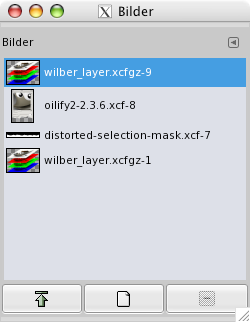Der Bilderdialog zeigt die Liste der aktuell geöffneten Bilder. Jedes dieser Bilder wird als Vorschaubild angezeigt. Dieser Dialog ist besonders nützlich, wenn Sie viele sich überlappende Bilder auf Ihrem Bildschirm haben. Über diesen Dialog können Sie das gewünschte Bild in den Vordergrund bringen.
Der Dialog „Ablagen“ ist dockbar. Informationen hierzu finden Sie im Abschnitt Abschnitt 2.3, „Docks und Dialoge“.
Er kann auf verschiedene Arten aufgerufen werden:
-
from the main menu: → → ;
-
from the Tab menu in any dockable dialog by clicking the tab menu button
and selecting → .
In the menu, there is a list of detached windows which exists only if at least one dialog remains open. In this case, you can raise the „Images“ dialog from the main menu: → .
Im Mehrfenster-Modus erscheint im Dialogfenster oben eine Liste der aktuell offenen Bilder, wenn die Eigenschaft „Bildauswahl anzeigen“ im Reitermenü ausgewählt ist.
Dahinter werden die geöffneten Bilder angezeigt, je nach Modus als Raster oder als Liste. Im Listenmodus wird das aktuell aktive Bild farbig unterlegt. Im Rastermodus wird es umrandet angezeigt. Mit einem Doppelklick mit der linken Maustaste auf ein Vorschaubild bringen Sie das gewünschte Bild in den Vordergrund. Um Aktionen über die Knöpfe im unteren Bereich des Dialogfensters auszuführen, wählen Sie das jeweilige Vorschaubild mit einem einfachen Mausklick aus.
- Listendarstellung, Als Raster anzeigen, Preview Size
-
In the Tab menu for the „Images“ dialog, you can choose between and . In List mode, they are lined up vertically, with each row showing a thumbnail of the contents of the image, its name, and its pixel dimensions. In Grid mode, the images are laid out in a rectangular array.
![[Tipp]](images/tip.png)
Tipp Strg+F öffnet ein Suchfeld. Siehe View as List.
You can change the size of the image previews in the dialog using the submenu of the dialog's Tab menu.
- Knöpfe
-
The button bar at the bottom offers the following functionality:
-
Raise this image's displays
-
The selected image appears at the foreground of your screen. If this image has another view, this view also is raised but remains behind the original. The same option in the pop-up menu, that you get by right-clicking, is called „Raise views“
-
Eine neue Ansicht für dieses Bild erzeugen
-
Erstellt ein Duplikat des gewählten Bildfensters (nicht des Bildes!).
-
Löschen
-
This command works only on an image which is loaded without any window. Though images can be opened by the New Window command, if the image has been already loaded without window by a primitive procedure command (such as
gimp-image-new,file-png-load, etc.), it can not be unloaded even if its windows are closed to the last. Then use this command to close it.
-