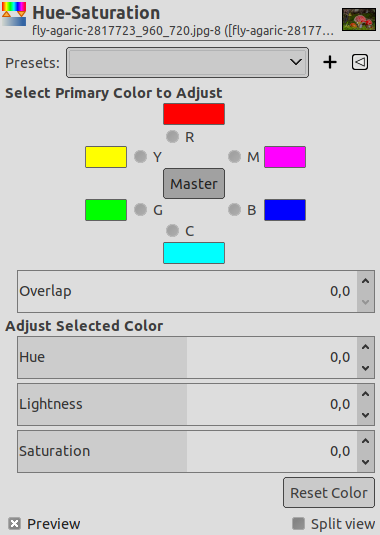Kommandoen Farvetone/mætning bruges til at justere farvetone-, mætnings- og lysstyrkeniveauer på en række farvevægte for det valgte område eller det aktive lag.
![[Bemærk]](images/note.png)
|
Bemærk |
|---|---|
|
Denne kommando virker ikke på gråtonebilleder. Hvis billedet er i gråtoner, er menupunktet deaktiveret. |
- Forudindstillinger, Indstillinger for blanding, Forhåndsvisning, Anvend filter straks, Opdelt visning
-
![[Bemærk]](images/note.png)
Bemærk These options are described in Afsnit 8.1.2, “Fælles funktioner for Farver”.
- Vælg primær farve at justere
-
Du kan vælge at justere en af seks farver: de tre primærfarver (rød, grøn og blå) og de tre komplementærfarver (cyan, magenta og gul). De er arrangeret efter farvehjulet. Når farvetonen øges, går farvetonen mod uret. Når den falder, går den med uret. Hvis du klikker på knappen Original, påvirker de ændringer, du foretager, alle farver. GIMPs standard er at indstille rød til 0. Bemærk, at disse farver refererer til farveområder og ikke til farvekanaler.
Farvetoneændringer vises i farveprøver, og resultatet er synligt i billedet, hvis indstillingen Forhåndsvisning er aktiveret.
- Overlap
-
Denne skyder giver dig mulighed for at indstille, hvor meget farveområder overlapper hinanden. Denne effekt er meget subtil og virker kun på nært beslægtede farver:
Figur 16.127. Eksempel på indstillingen Overlap
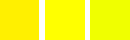
Oprindeligt billede. Fra venstre mod højre: en rødlig gul (255;240;0); en ren gul (255;255;0); en grønlig gul (240; 255; 0).
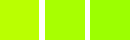
Overlap = 0. Farvetone = 15. Farverne bliver til (186;255;1), (168;255;1), (156;255;1).
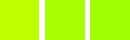
Overlap = 100. Farvetone = 15. Farverne bliver til (192;255;1), (168;255;1), (162;255;1). På grund af overlap er grønlig mindre grøn, og rødlig er mindre rød.
- Justeŕ valgt farve
-
- Farvetone
-
The slider and the input box allow you to select a hue in the color wheel (-180, 180).
- Lyshed
-
The slider and the input box allow you to select a value (luminosity): -100, 100.
![[Bemærk]](images/note.png)
Bemærk Lyshedsændringer vedrører her et farveområde, mens de vedrører en farvetone med værktøjerne Kurver og Niveauer, som virker på farvekanaler. Hvis du ændrer den gule lyshed med Farvetone/mætning, vil alle gule pixels blive ændret, mens kun mørke, lyse eller medium pixels lysstyrke vil blive ændret med værktøjerne Kurver og Niveauer.
- Mætning
-
The slider and the input box allow you to select a saturation: -100, 100.
- Reset Color
-
This button resets the changes you made to the hue, lightness and saturation of the selected color.