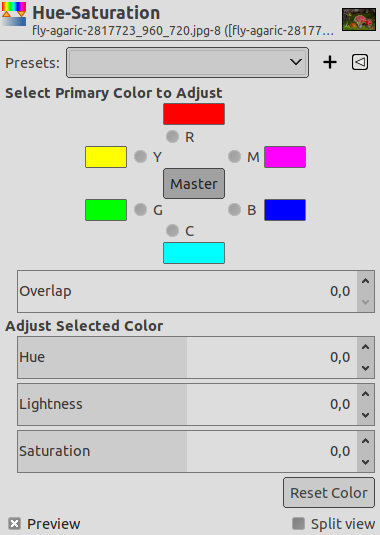Команда «Тон-насыщенность» используется для настройки уровней тона, насыщенности и светлоты в диапазоне значений цветов для выделенной области или слоя.
![[Примечание]](images/note.png)
|
Примечание |
|---|---|
|
Эта команда не работает с изображениями в оттенках серого. Если изображение в оттенках серого, этот пункт меню недоступен. |
- Профили, Параметры смешения, Предварительный просмотр, Объединить фильтр, Сравнение до/после
-
![[Примечание]](images/note.png)
Примечание These options are described in Раздел 8.1.2, «Часто встречающиеся возможности команд «Цвет»».
- Выберите основной цвет для изменения
-
Изменяемый цвет можно выбрать среди шести цветов: даются три основных цвета (красный, зелёный и синий) и три комплементарных (неоновый голубой, пурпурный и жёлтый). Все цвета упорядочены согласно цветовому кругу. При увеличении значения тона тон движется против часовой стрелки. При уменьшении значения тона — по часовой. Если нажать кнопку Все сразу, то изменения будут действовать на все цвета. Согласно стандарту GIMP, значение красного устанавливается на 0. Обратите внимание, что цвета обозначают цветовые диапазоны, а не каналы.
Изменения тона показываются на цветовых образцах, а результат виден на изображении, если был активирован параметр «Предварительный просмотр».
- Перекрытие
-
Этот ползунок даёт возможность настроить, сколько диапазонов цветов будут перекрывать друг друга. Эффект слабо различим и действует только для цветов с очень близкими значениями:
Рисунок 16.127. Пример применения параметра «Перекрытие»
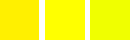
Исходное изображение. Слева направо: рудо-жёлтый цвет (255;240;0); чисто-жёлтый (255;255;0); зеленовато-жёлтый (240;255;0).
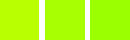
Перекрытие = 0. Тон = 15. Цвета приняли значения (186;255;1), (168;255;1), (156;255;1).
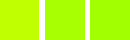
Перекрытие = 100. Тон = 15. Цвета приняли значения (192;255;1), (168;255;1), (162;255;1). Из-за перекрытия в зеленоватом стало меньше зелёного, а в рудо-жёлтом — меньше красного.
- Изменение выбранного цвета
-
- Тон
-
The slider and the input box allow you to select a hue in the color wheel (-180, 180).
- Светлота
-
The slider and the input box allow you to select a value (luminosity): -100, 100.
![[Примечание]](images/note.png)
Примечание Здесь изменения светлоты относятся к цветовому диапазону, в отличие от инструментов «Кривые» и «Уровни», где изменяются цветовые каналы. Если с помощью фильтра «Тон-насыщенность» изменить жёлтую светлоту, изменятся все жёлтые пиксели, в то время как в «Кривых» и «Уровнях» изменяется яркость света только тёмных, ярких или средних пикселей.
- Насыщенность
-
The slider and the input box allow you to select a saturation: -100, 100.
- Reset Color
-
This button resets the changes you made to the hue, lightness and saturation of the selected color.