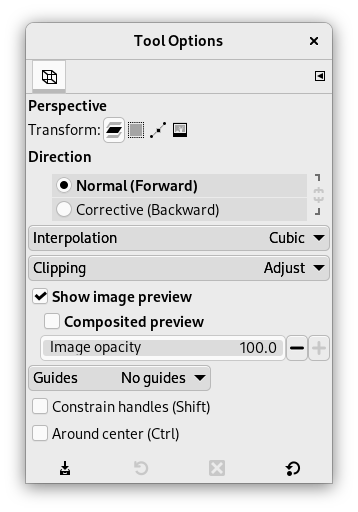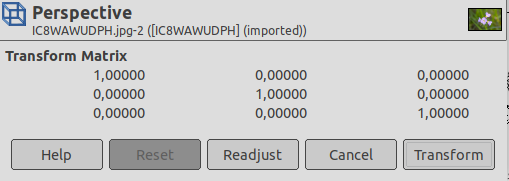Værktøjet Perspektiv bruges til at ændre “perspektivet” af det aktive lags indhold, en markerings indhold eller en sti. Når du klikker på billedet, dukker der, alt efter hvilken forhåndsvisningstype du har valgt, en rektangulær ramme eller et gitter op omkring markeringen (eller omkring hele laget, hvis der ikke er nogen markering), med et håndtag i hvert af de fire hjørner. Ved at flytte disse håndtag med klik-og-træk kan du ændre perspektivet. Samtidig dukker et vindue med oplysninger om “Transformeringen” op, som giver dig mulighed for at validere transformeringen. I midten af elementet er der en cirkel, hvor du kan flytte elementet ved at klikke og trække.
![[Bemærk]](images/note.png)
|
Bemærk |
|---|---|
|
Dette værktøj er faktisk ikke et perspektivværktøj, da det ikke anvender perspektivregler. Det er bedre beskrevet som et forvrængningsværktøj. |
Der er forskellige måder at aktivere værktøjet på:
-
I hovedmenuen: → → .
-
Ved at klikke på værktøjsikonet
i Værktøjskassen.
-
Ved at bruge tastaturgenvejen Skift+P.
Normalt vises værktøjsindstillingerne i et vindue under Værktøjskassen, så snart du aktiverer et værktøj. Hvis de ikke gør, kan du få adgang til dem fra hovedmenuen via → → , som åbner indstillingsvinduet for det valgte værktøj. Man kan også få adgang til de tilgængelige værktøjsindstillinger ved at dobbeltklikke på det tilsvarende værktøjsikon i Værktøjskassen.
- Transformering, Retning, Interpolering, Tilpasning, Forhåndsvis billede, Hjælpelinjer
-
![[Bemærk]](images/note.png)
Bemærk Disse indstillinger beskrevet i Fællesindstillinger for transformeringsværktøjer.
- Begræns håndtag (Skift)
-
Begrænser håndtags bevægelse til langs med kanter og diagonal.
- Omkring centrum (Ctrl)
-
Transformér omkring centrum.
Dialogen til justering åbner, når du klikker på billedvinduet.
- Transformeringsmatrix
-
Informationsvinduet viser en matematisk repræsentation af perspektivtransformeringen. Du kan finde flere oplysninger om transformeringsmatricer på Wikipedia.
- Knappen Justér igen
-
Denne knap giver dig mulighed for at nulstille transformeringshåndtagene tilbage til den oprindelige firkantede form, mens du beholder den aktuelle transformation og zoomniveauet. Dette giver dig mulighed for at skabe mere komplekse transformeringer ved at lave transformeringen i flere trin.