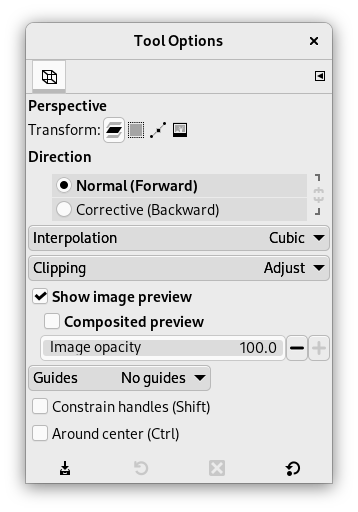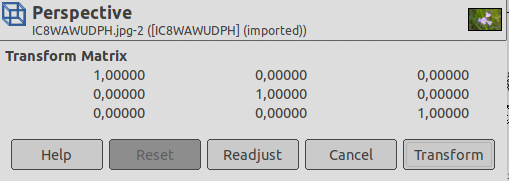La herramienta «Perspectiva» se usa para cambiar la “perspectiva” del contenido de la capa activa, de la selección o de la ruta. Cuando pulsa sobre la imagen, de acuerdo con el tipo de vista previa que haya seleccionado, un marco rectangular o una rejilla aparece rodeando la selección (o rodeando toda la capa si no hay ninguna selección), con un tirador en cada una de las cuatro esquinas. Moviendo estos tiradores mediante pulsar y arrastrar, puede modificar la perspectiva. Al mismo tiempo, aparece una ventana con “Información de transformación”, que le permite validar la transformación. En el centro del elemento, un círculo le permite mover mediante pulsar y arrastrar.
![[Nota]](images/note.png)
|
Nota |
|---|---|
|
Esta herramienta no es en realidad una herramienta de perspectiva, ya que no impone la reglas de perspectiva. Se describe mejor como una herramienta de distorsión. |
Existen diferentes posibilidades para activar la herramienta:
-
From the main menu: → → .
-
By clicking the tool icon
in the Toolbox.
-
By pressing the Shift+P keyboard shortcut.
Normally, tool options are displayed in a window attached under the Toolbox as soon as you activate a tool. If they are not, you can access them from the main menu through → → which opens the option window of the selected tool. The available tool options can also be accessed by double clicking the corresponding tool icon in the Toolbox.
- Transformar, Dirección, Interpolación, Recortar, Mostrar vista previa de la imagen, Guías
-
![[Nota]](images/note.png)
Nota Estas opciones están descritas en las opciones comunes de las herramientas de transformación.
- Restringir los tiradores (Mayús)
-
Restringir los tiradores para moverse a lo largo de los bordes y la diagonal.
- Alrededor del centro
-
Transformar alrededor del punto central.
When you click on the image window, the adjustment dialog appears.
- Transform Matrix
-
The information window shows a mathematical representation of the perspective transformation. You can find more information about transformation matrices on Wikipedia.
- Botón reajustar
-
With this button you can reset the transform handles back to the original square shape, while keeping the current transformation and zoom level. This enables you to create more complex transformations by making the transformation in several steps.